Long before there was any great writing software, most authors found themselves writing on anything they could: Pads of paper, napkins, scraps of paper, or multiple Word docs that you’d later sort through and organize to see what you’ve really got.
But these days, there are tons of book writing software options on the market.
In this Scrivener review post, we break down all the features and tools, so that you can make a decision as to whether or not this is the best software for you to create your next bestseller. While it can work for everyone, it may not be the best option for everyone.
In this Scrivener review, you will learn:
- What is Scrivener?
- Why This Review Matters
- Scrivener: the Pros and Cons
- How Much Does Scrivener Cost?
- Scrivener 3.0: Best Key Features
- Common FAQs About Scrivener
- Scrivener Review: Is It Worth the Hype?
What is Scrivener?
Scrivener: a professional or public copyist or writer : scribe. 2 : notary public.
A scrivener (or scribe) was a person who could read and write or who wrote letters to court and legal documents. Scriveners were people who made their living by writing or copying written material. This usually indicated secretarial and administrative duties such as dictation and keeping business, judicial, and historical records for kings, nobles, temples, and cities.
The biggest issue with writers today is the ability to organize all of their notes for their books that includes pictures, documents, files, photos, videos, ideas and more. If anything, Scrivener helps with the ease of navigation in order to consolidate all of these notes and files so that they are easy to find and put into your book for publication.
Overall, Scrivener was designed specifically to help authors—of fiction and nonfiction—to organize all of their material into one central location. It’s described as a virtual three-ring binder because it lets you have all the folders, labels, tabs and flags that you could want for your writing process in a clear and neatly organized way.
You can think of Scrivener as your all-in-one Hub for book publishing. While there are many forms of writing software on the market today, Scrivener has by far exceeded the expectations for most authors. In fact, after using Scrivener for just a few days, you’ll most likely be convinced that is the only tool you’ll ever need. However, for authors that prefer a more basic approach, Microsoft Word and Google Docs are certainly great options.
Scrivener is a great writing tool for books and manuscripts. Most authors are definitely all-in for using this book writing software after they start using Scrivener. It’s great for high-level organization, large writing projects, researching various topics, and the need for a distraction-free writing environment.
Having said that, Scrivener may not be for everybody but the question is, is it the best writing tool for you?
Let’s dive deeper into this Scrivener review by looking at the pros and cons of this writing software!
We want you to make informed decisions when it comes to how and where to invest your money. That’s why our mission is to help educate authors on the various self-publishing companies and services that are on the market today.
Our reviews are meant to be unbiased, 3rd party reviews, but we will speak up if there is a scam or a clearly better option.
Why this Scrivener review matters
As an author who has written dozens of books over the last decade, I’ve had the opportunity to test many writing software and in doing so, Scrivener has always remained at the very top of my list for the best writing software available. For this reason, this review matters because I have personally written over 10 books using the Scrivener software, and it is a robust tool that deserves its own review.
The goal here is not to sell you on the software but, to make you a better writer as a result of using it and, if this review is going to push you forward into getting your book published, by any means Scrivener is the way to go.
The Scrivener app is all about productivity and although there’s a large learning curve to this software, in the long run, it should save you a lot of time by providing the best tools for organizing, compiling, cataloging, and publishing your valuable work.
Scrivener: the Pros and Cons
Scrivener is, for the most part, the best writing tool on the market that is used by authors of fiction, nonfiction, academics, creatives and journalists. The writing software app has many pros and a few cons to its application. There are a lot of features (more than you probably need) and you might be asking yourself, “Is it worth it to learn all this?”
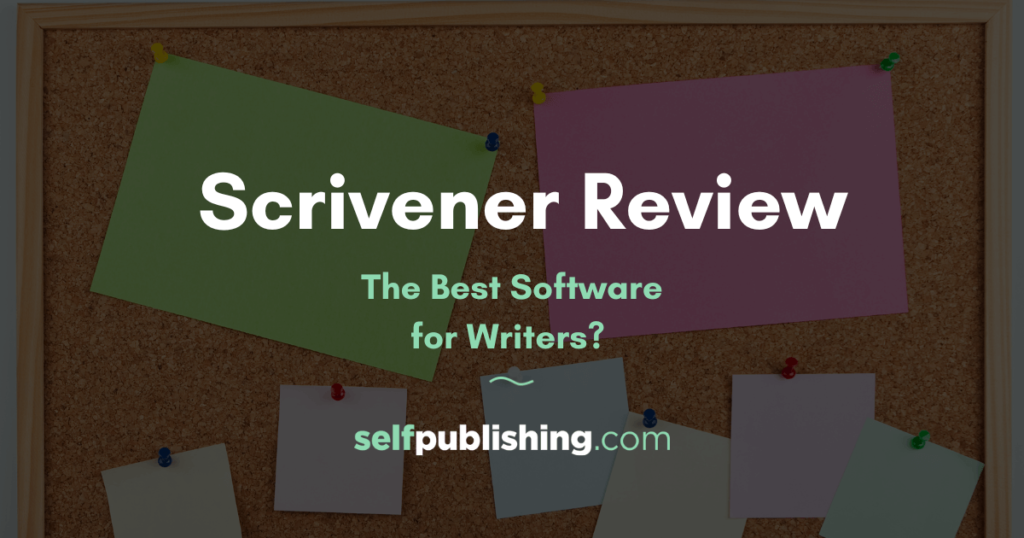
Let’s take a quick look at the pros and cons:
Scrivener Pros:
- Composition Mode erases all distractions and lets you write on a screen of nothing but text, though you can customize the background to be a texture or image as well
- Templates to fit your writing needs (fiction, nonfiction, screenplay, poem, essay, etc.)
- Comments, footnotes, annotations, and synopses simplify keeping track of your stream-of-consciousness brainstorming
- Organizes projects into one file with easy access to countless documents and research in the same window
- Can export projects as EPUB, MOBI, PDF, RTF, DOC, DOCX, OTD, HTML, or TXT
- Flexible interface users can customize to their needs
- A fully customizable toolbar
- More affordable than comparable writing software
- Offers a full 30-day free trial that only counts the days you actually open Scrivener. So if you use it for 30 days, it expires after 30 days. Use it twice a week and it lasts for 15 weeks.
- Powerful app with helpful features for every stage of your writing project
- Free templates for ease of writing
Scrivener Cons:
- No real-time collaboration or co-author functionality
- Windows version is inferior to Mac version
- Currently no Android app available
- Complex to learn all of Scrivener’s many robust features
- Most users will only use a small handful of the features and get confused by the amount of functionality.
- Occasionally fails to back up data, although this bug is supposed to be fixed with Scrivener 3.0
Overall the pros of Scrivener far outweigh the cons to using this software, but you will have to test drive this powerful writing app yourself to draw your own conclusions.
How much does Scrivener cost?
Scrivener 3 costs $49. However, if you purchased Scrivener 2 on or after August 20, 2017 you can upgrade for free. Users who purchased Scrivener 1 or 2 before that date can get a 45% discount off the purchase price.
Scrivener also has a 30-day free trial period, though it’s actually 30 days of use — so if you only use the program two times a week, you will have the trial for 15 weeks.
Both the Windows and Mac version costs $49 (a little cheaper if you’re a student or academic), and the iOS version is $19.99.
If you’re planning to run Scrivener on both Mac and Windows you need to purchase both, but get a $15 cross-grading discount. Check the latest pricing info here.
Scrivener 3.0 Upgrade
If you already have Scrivener 2, you can upgrade via the Literature and Latte site. Click here, then select “Upgrade from an older version” in the trial window.
Scrivener 3.0: Best key features
As I previously mentioned, Scrivener is one of the most robust writing tools available on the market, but the question is what are the key features that make it so readily popular with writers all around the world? Let’s take a look at the top 8 best features.
1. Customizable Templates
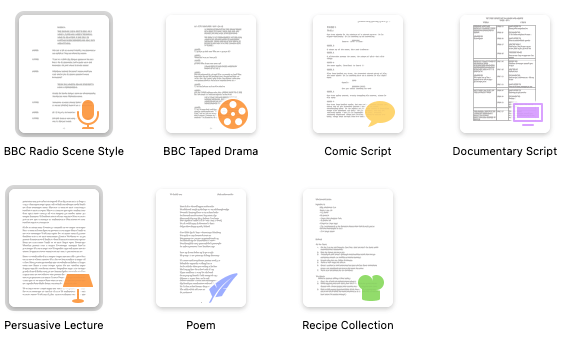
Just like Microsoft Word has dozens of templates you can use for various themes, Scrivener also has templates that you can use to customize your book, whether you’re ready for fiction, nonfiction, a journal, or academic papers. When you select your favorite template while creating a new project, Scrivener gives you templated suggestions on how other authors make that type of project work.
2. The Ring Binder
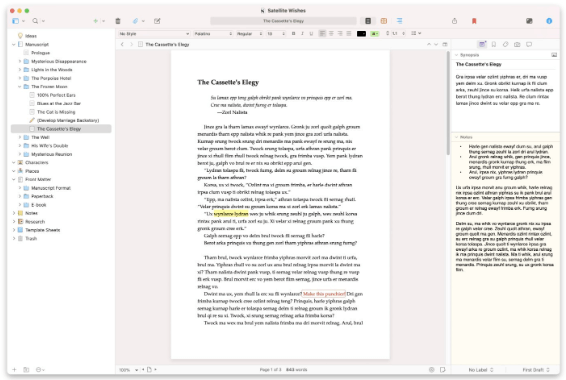
Scrivener combines and cultivates everything you need to write, research and arrange long documents in a single, powerful app. At its core is a ring-binder metaphor that allows you to gather your material and switch back and forth between different parts of your manuscript, notes, and references with ease.
Break your text into manageable sections of any size and trust in Scrivener to merge them together. Integrated outlining tools let you plan everything first or restructure later. It also includes a trash bag over there so that you never really lose anything. You can create subfolders, change icons, rename files, or add a new file with the push of just one button.
3. Outliner
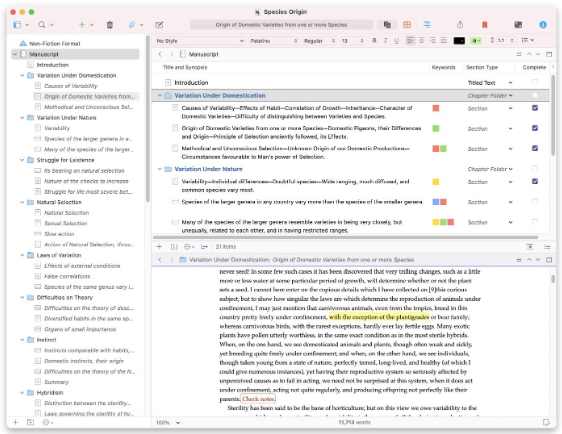
Develop the structure of your writing with Scrivener’s powerful outliner. Similar to the function of the corkboard, the outliner lets you work with an overview of a chapter, a part, or your entire manuscript. Arrange your draft however you want using folders and subfolders.
Review synopses of what you’ve written so far or summarize what you need to write next. Check word counts. View meta-data. You can change anything that you want to and still leave your core material intact. You can trust you’ll have an outstanding book structure by implementing the outliner tool.
4. Corkboard: Big-View Synopses Cards
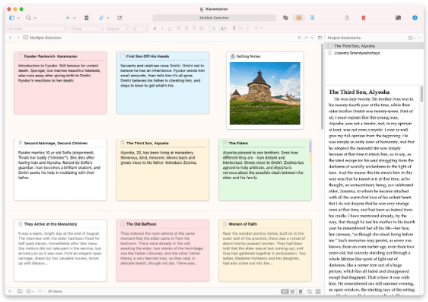
The cork board is one of the writer’s most ambitious writing tools. Now you can visualize your project as a whole by writing down all of your scenes on cards. This makes your book project completely visual and you’re able to attach colors to the scenes for greater clarification and organization. You can easily drag and drop and add or delete cards.
In Scrivener, every section of your project is attached to a virtual index card. Scrivener’s corkboard lets you step back and work with just the synopses you’ve written on the cards—and when you move them, you’re rearranging your manuscript at the same time.
5. Bookmarks
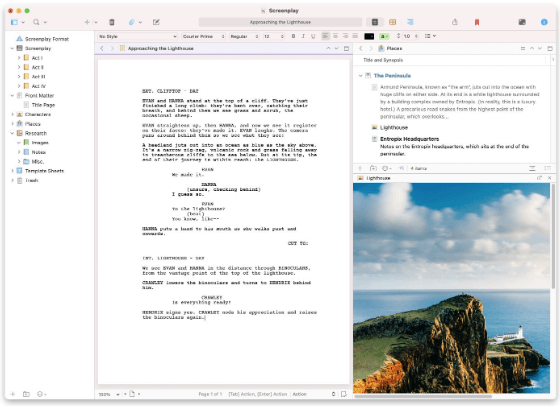
Scrivener utilizes an easy-to-navigate interface that utilizes a bookmark system. You can effortlessly access any project documents that you refer to often. But what makes it especially useful is that clicking on a bookmarked document will open it side-by-side with your current document, allowing you to reference or edit it without having to flip back and forth between texts.
6. Composition “Free Writing” Zone
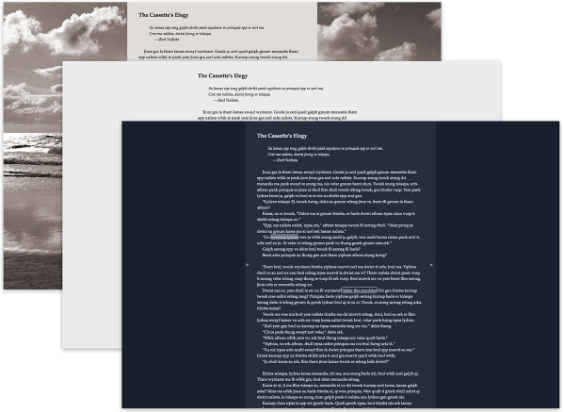
This is one of my favorite tools in the Scrivener system. With the composition “free writing” zone, you are able to blank away everything while you are free to write and create within your own distraction-free zone. It’s the perfect Haven for a writer. It includes various backgrounds that make you feel calm and creative when you’re writing.
To customize the background in Composition Mode, click Scrivener > Preferences > Appearance > Composition Mode.
Scrivener’s full-screen composition mode is fully customizable so, how it looks is up to you. This is your writing space, so get comfortable and start typing.
7. Flexible Interface
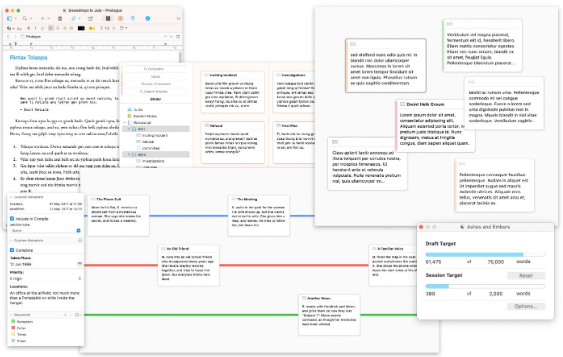
Different writing projects demand different thought processes, and Scrivener’s flexible interface adapts to the work at hand. Arrange index cards along coloured lines on the corkboard—perfect for tracking different storylines or thematic developments.
Experiment and place cards anywhere in freeform mode. Choose which columns are shown in the outliner—or create your own. Use the corkboard or outliner to browse through research while you write. Make a mess or keep it simple. Whatever you’re writing, you get to choose the tools that work for you, and everything else stays out of your way.
8. Compile, Export and Print

Export to a wide variety of file formats, including Microsoft Word, RTF and OpenOffice. Save screenplays to Final Draft format with script notes intact. Generate PDF files ready for self-publishing. Create Epub and Kindle ebooks to sell on iBooks or Amazon, or for proofreading on an e-reader. You can even use MultiMarkdown for LaTeX support and more.
When you’re ready to export, click File > Compile or Option+Command+E.
Common FAQs about Scrivener
There are a lot of questions that authors have before deciding to invest in this software. But we are not referring to the low price of just $49.00. You are investing a lot of time and energy into learning this software so, for that matter, you want to make sure that you’re investing in something that you’re able to use long-term.
That’s why we consolidated the best questions that authors are asking in order to arrive at a decision to utilize Scrivener and all its functions and features.
Can I use my Mac license code in the Windows version (and vice versa)?
To run Scrivener on both Windows and Mac machines, you will need to purchase a separate license for each platform. However, if you already own Scrivener for macOS and want to buy Scrivener for Windows or vice versa, you are eligible for a cross-grade discount.
How long does a Scrivener license last?
A Scrivener license lasts forever, for whatever version you purchase. It may cost to upgrade your Scrivener. However, if you bought a license for Scrivener 1 on Windows after July 2017, you will be able to upgrade for free when Scrivener 3 is released.
Will I have to pay for updates?
If you purchased directly from the Scrivener store, or from one of the resellers that redirect to Scrivener, all minor updates are free. Such updates usually consist of a combination of bug-fixes and feature refinements, although often contain more substantial changes and new features too.
All major updates are offered at a discount.
If you purchased the software at any time during the three months prior to the release date of the major new version, you will receive the update for free.
If you purchased the previous version of the software earlier than that, you receive a major discount on the regular price. The discount price will be set at the time of release, but as an example, Scrivener 3 on the Mac is $49, but registered users of Scrivener 2 for macOS get a 45% discount.
How do I install Scrivener on other Computers?
All you need to do is download the application and install it, just like you did the first time, using the registration information and instructions that were sent to you.
If you’ve lost the original email you can recover your license details. Here is the download link for the installer. The first time that you open the application on the second computer, you can enter your license information when prompted.
Can I edit my ebook with Scrivener?
Scrivener itself is not an ebook editor, even though it can produce ebooks via its compilation process. For detailed instructions on this process, refer to Scrivener’s video tutorials or the user manual, available from Scrivener’s Help menu. If you wish to clean up the presentation of an ebook or make revisions to it after you’ve compiled it outside of Scrivener, these tools can help:
Calibre: General purpose ebook management and full-featured e-reader, also capable of performing conversions between many common ebook formats. Good for testing links, layout, and other specifics. Available for macOS, Linux and Windows.
Sigil: An ePub editor which will let you fine-tune your compiled ebook or help track down problems within it. Available for macOS and Windows.
Kindle Previewer: Amazon’s free book previewer will aid in the production of Kindle compatible ebooks and provide a precise preview of what your ebook will look like on various Kindle models. Scrivener will integrate with Previewer if it is found installed and allow for the direct creation of Mobi ebooks. However, in most cases you will want to use ePub for publication through Amazon. Available for macOS and Windows.
Vellum: Specializes in creating nicely designed ebooks from a number of pre-built templates. Scrivener has a special DOCX compile format for creating the best input for this tool. Available for macOS only.
Where can I find video tutorials for using Scrivener?
The Scrivener website offers a wide range of video tutorials (also available on YouTube), covering various topics from basic learner to advanced. These are highly recommended video tutorials for diving deep into how to use this complex app. If you require a big overall view of how Scrivener works before deciding to purchase, you can access all the FAQs here: Scrivener Support
Scrivener review: Is it worth the hype?
Scrivener is a powerful tool for writers and is focused on writing long-form pieces by providing a number of unique features. It functions like a typewriter, ring-binder, and scrapbook—all at the same time.
Scrivener works best for writers of all kinds of literature who have lots of notes or research to compile into their books and/or plan to write a lengthy, very in-depth series of books.
If you plan to do extensive self-editing or find a book editor in another program, Scrivener is a good match.
Scrivener does have many amazing features that we like. It includes high-level organization tools, powerful drag-and-drop features, easy-to-export features, a customizable toolbar, and the ability to break up your project into smaller pieces.
However, if you just want to dive into the writing and skip the learning curve required, we recommend you go with something easier to start with, such as Google Docs or Microsoft Word. Scrivener does not have a great formatting option, it requires separate licenses for Mac and Windows, and there is a steep learning curve that could set you back days or weeks that isn’t going to build your confidence if you just want to write.
If you’re happy to just sit down and pound out your content on a weekend, you probably don’t need Scrivener. What really matters is, if you’re happy with the software, you’re willing to make the investment of time and energy.
Personally, I rarely use Word anymore after getting used to Scrivener, and now that I’ve written several books with the software, it’s hard to go back to the basics.
Before you decide, download the free version and give it a try.
Looking for more writing apps? Check out our reviews below:
- ProWritingAid Review
- Freedom App Review
- Google Docs Review
- Microsoft Word Review
- Antidote Review
- Hemingway Review
- Novelpad Review
- Plottr Review
- Book Brush Review
- Campfire Writing Review
- Ulysses Software Review
- Speechify Review
