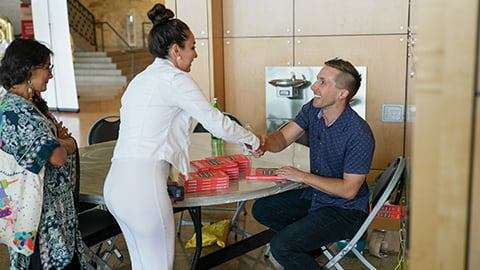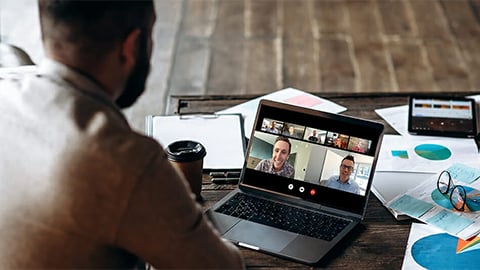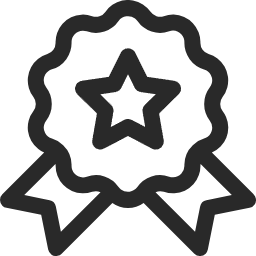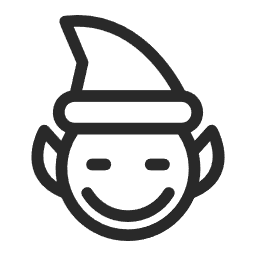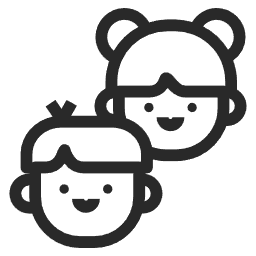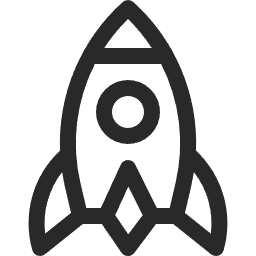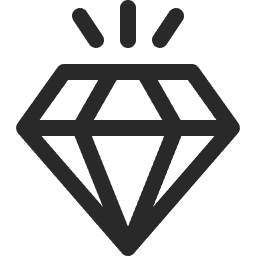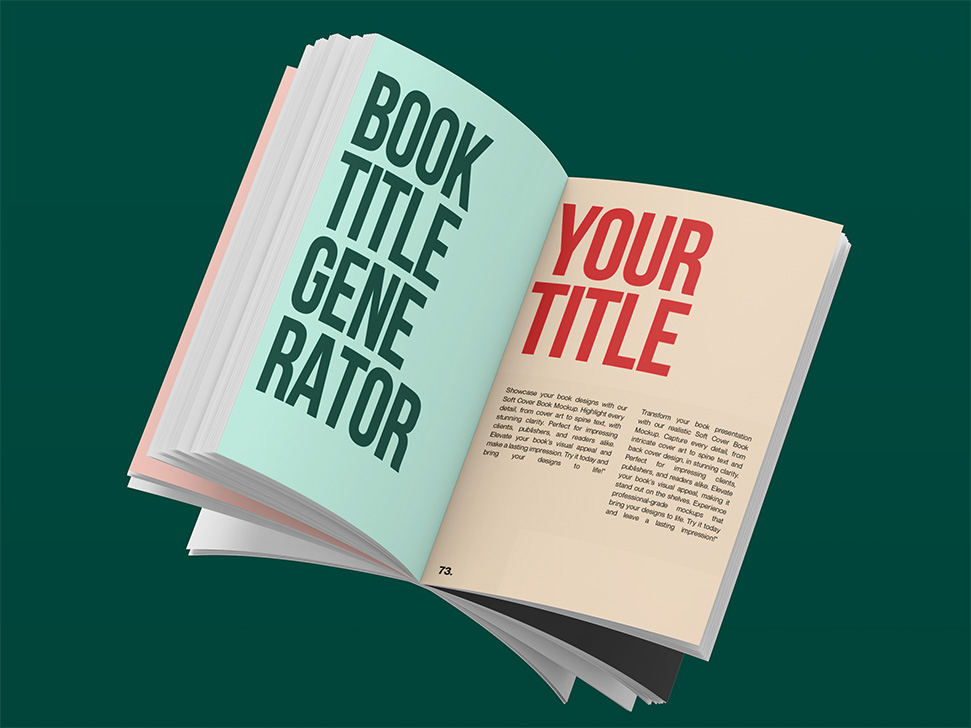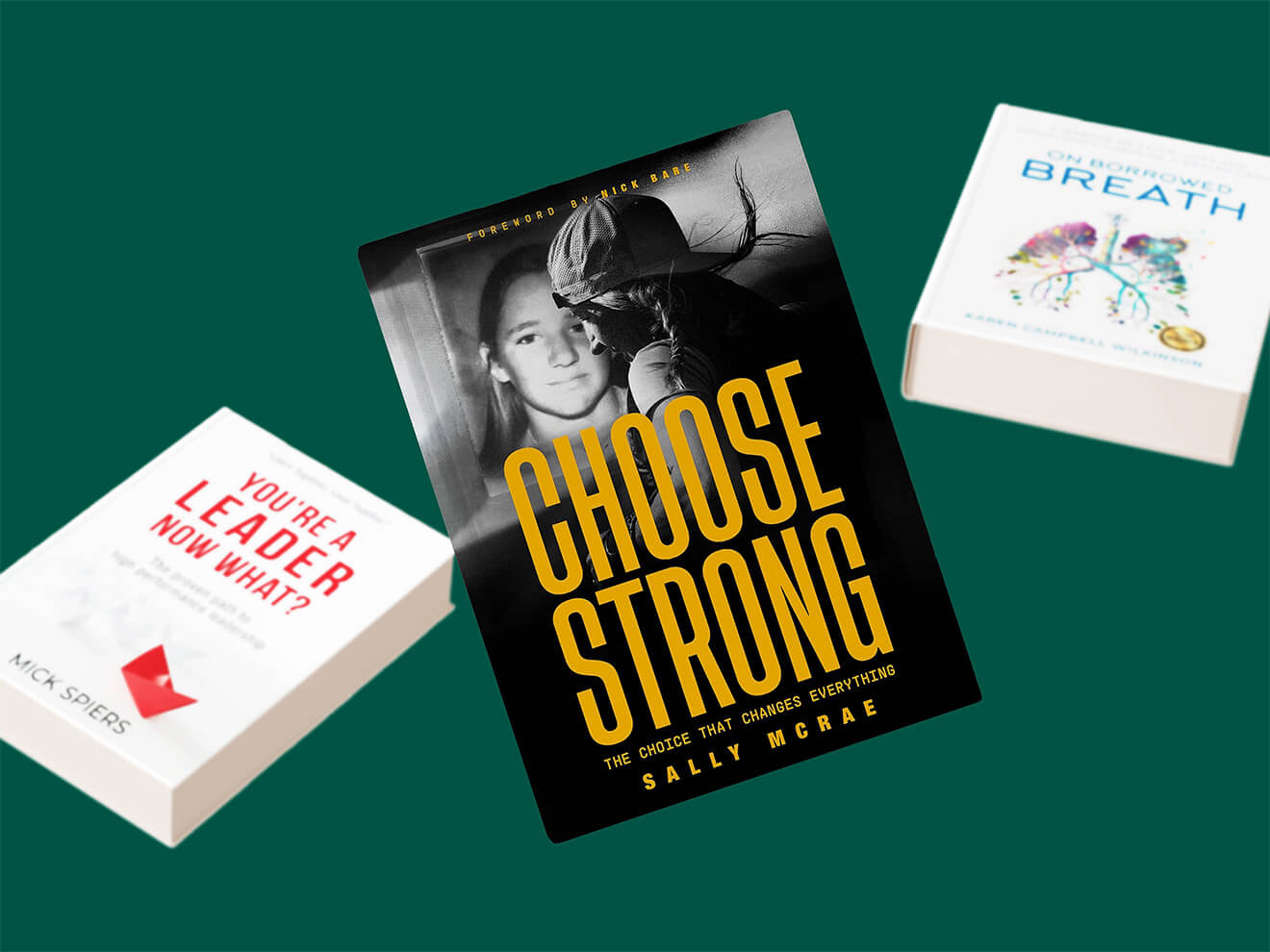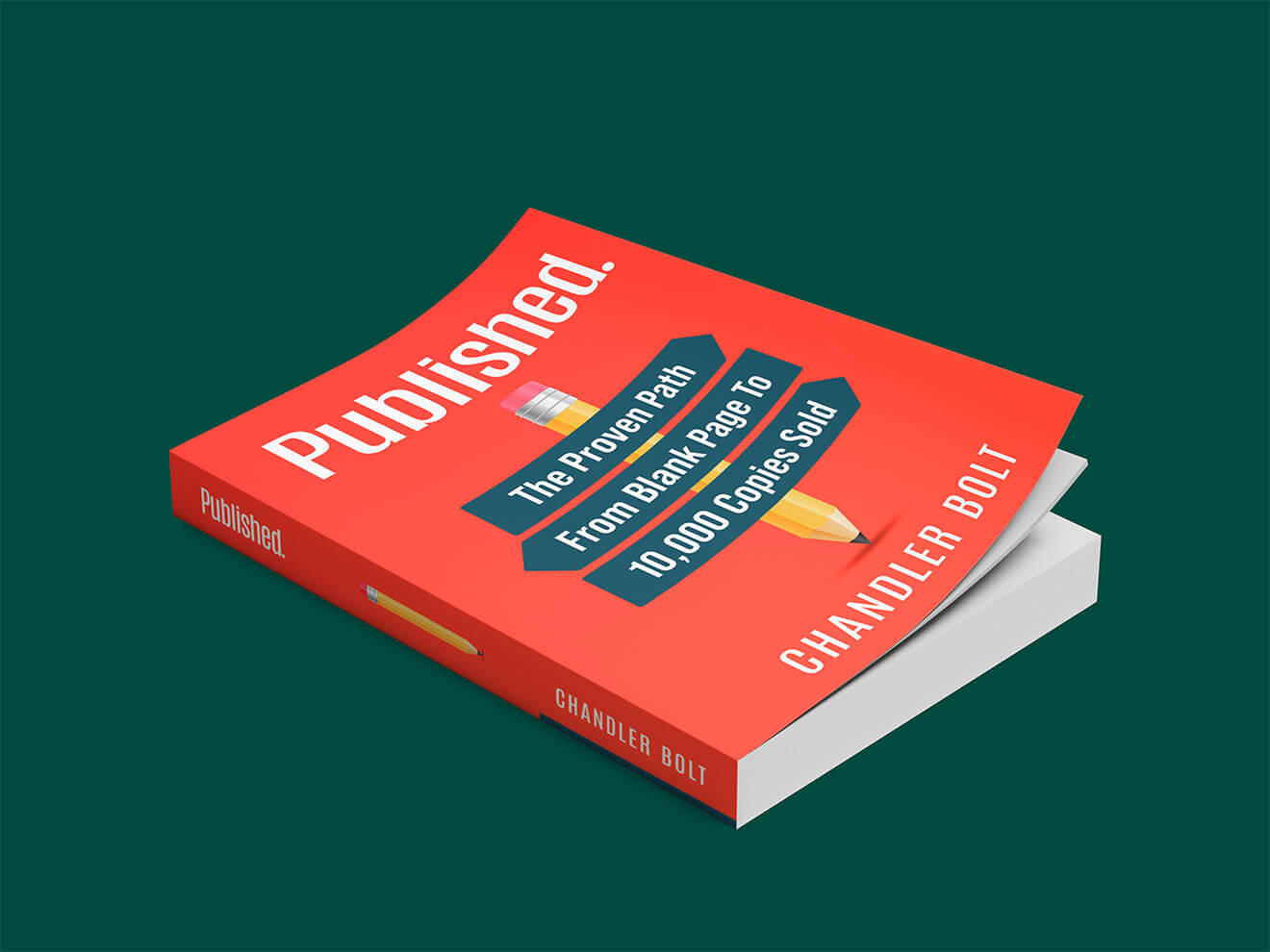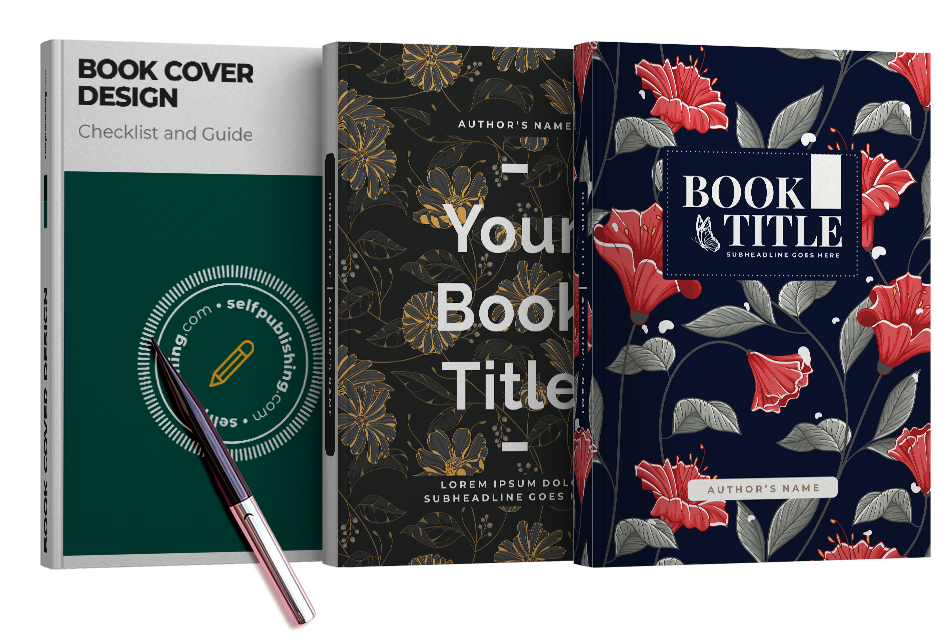Formatting your book doesn’t have to be overwhelming.
Whether you’re writing a novel, journal, textbook, or workbook, the right template can save you hours of frustration and help you create something that looks truly professional.
In this guide, you’ll find over 50 trusted sources—free and paid—for book templates across every major platform, format, and publishing goal.
1 – Word & Google Docs Templates
Microsoft Word and Google Docs remain two of the most accessible tools for drafting and formatting a book, especially for authors who want full control without learning complex software.
These platforms are ideal for basic manuscript formatting, and many services provide free or low-cost templates specifically designed to meet publishing standards.
Whether you’re preparing your book for print-on-demand, self-publishing an ebook, or just looking for a clean writing layout, the options below offer a solid starting point.
Microsoft Create
Microsoft’s template gallery includes dozens of pre-formatted book templates for Word. You’ll find designs for novels, memoirs, workbooks, and more. The templates are easy to customize and compatible with most modern versions of Microsoft Word.
Best for: Authors who want free, attractive Word templates with no learning curve.
Google Docs Template Gallery
Google Docs offers a built-in template gallery with options for reports, essays, and some basic book layouts. While fewer in number than Word’s, these templates are ideal for collaborative writing or cloud-based editing.
Best for: Writers working in teams or those who prefer to draft entirely in the cloud.
TheGoodDocs
TheGoodDocs offers over 200 downloadable book templates, many of which are available in both Google Docs and Word formats. Templates are organized by genre and purpose, including fiction, nonfiction, and illustrated formats.
Best for: Authors seeking genre-specific layouts in either Word or Google Docs.
Template.net
Template.net provides a wide range of downloadable book templates for Word, Google Docs, Pages, and more. Many are designed for commercial or educational use, and new templates are added regularly. Some files are free, while others require a subscription.
Best for: Users who want variety in style and format across multiple platforms.
KDP (Amazon) Template Generator
Amazon KDP offers downloadable DOCX and PDF templates for every supported trim size. These templates come with placeholder text and pre-set margins to help authors avoid formatting issues during the upload process.
Best for: Self-publishers preparing a book specifically for Amazon KDP.
Lulu Self-Publishing Toolkit
Lulu’s free publishing toolkit includes Word templates for every standard trim size they support. Each download also includes layout guides for covers and instructions for working with print-ready files.
Best for: Authors publishing through Lulu who want print-safe Word templates.
BookDesignTemplates.com
Curated by publishing expert Joel Friedlander, this site offers professional, genre-specific templates for Word and Apple Pages. Each template includes detailed instructions, pre-set styles, and is designed to work for both print and digital formats. These are premium templates.
Best for: Authors who want polished, industry-standard formatting and are willing to invest in quality design.
Draft2Digital Style Sheets
When you upload a Word manuscript to Draft2Digital, you can apply one of their pre-formatted style sheets during conversion to EPUB. These templates are automated but can give your ebook a professional appearance with minimal effort.
Best for: Authors converting a Word doc into a well-formatted ebook quickly.
Smashwords Style Guide
While not a template in the traditional sense, Smashwords offers a comprehensive style guide with downloadable Word files that show how to format for their platform. These templates are minimal but designed to ensure compliance.
Best for: Authors publishing through Smashwords who need to meet strict formatting rules.
Book Bolt Interior Wizard
Book Bolt’s interior generator offers dozens of pre-made layouts for journals, logbooks, planners, and low-content books. These can be exported as PDF files but often start from editable Word templates.
Best for: KDP sellers and creators working on low-content or repeatable book formats.
Word and Google Docs templates are perfect for writers who want to keep things simple, accessible, and under their control.
If you’re starting your first book, testing a layout, or working toward a DIY publishing route, this category offers a range of flexible, author-friendly tools without a steep learning curve.
2 – InDesign, Affinity & Pro Layout Tools
If you need full design control, support for advanced typography, or complex nonfiction layouts, professional desktop publishing tools like InDesign, Affinity Publisher, and QuarkXPress are the gold standard.
These platforms are often used by designers, publishers, and experienced authors creating print-ready files for POD or offset printing.
Templates in this category offer the most precision and polish but may require a learning curve if you’re new to layout design.
Adobe InDesign Template Gallery
Adobe provides an official library of free InDesign templates, including options for books, ebooks, and long-form documents. Many include sample content and layered design elements for easy customization.
Best for: Authors or designers familiar with InDesign who want a professionally structured layout from the start.
Envato Elements
Envato offers thousands of high-quality, downloadable InDesign templates through its Elements subscription service. These include both print books and ebooks, with themes for fiction, workbooks, manuals, and more.
Best for: Creative professionals who need a wide selection of stylish layouts and already subscribe to Envato.
Creative Market
Creative Market is a marketplace of one-off design assets. Their book templates for InDesign are ideal for authors who want a well-designed, genre-appropriate layout without a long-term subscription. You’ll also find some Canva and Affinity options here.
Best for: Authors or freelancers looking to purchase a single polished template at a time.
Affinity Publisher Community Templates
Affinity Publisher is a popular alternative to InDesign, especially for Windows users or those avoiding Adobe’s subscription model. Its growing community has produced a number of free and paid book templates available through forums and third-party sites.
Best for: Authors or small publishers using Affinity Publisher who want free or community-built templates.
QuarkXPress Book Layouts
QuarkXPress offers sample book projects and layout templates for authors and publishers working on large-format or highly styled documents. It’s widely used in textbook and enterprise publishing.
Best for: Professional publishers or designers already working within the Quark ecosystem.
IngramSpark Cover Template Generator
While not a full book template, IngramSpark’s tool lets you generate print-accurate cover templates based on your page count and trim size. Files are downloadable in PDF and INDD formats, making it easy to create a spine-perfect layout in InDesign.
Best for: Authors designing their own covers in InDesign who need exact spine and margin dimensions.
These tools are best suited for authors with some design knowledge or access to a designer.
They’re especially useful for nonfiction projects with diagrams, sidebars, or complex structure, as well as fiction writers who want maximum visual polish in their print editions.
3 – Drag-and-drop design platforms
For authors who want stylish layouts without using traditional design software, drag-and-drop platforms like Canva and Adobe Express offer a user-friendly alternative.
These tools let you customize templates visually, often with no technical skills required. They’re particularly useful for workbooks, planners, short nonfiction, and illustrated projects like children’s books.
While not always ideal for long novels or complex formatting, these platforms are fast, flexible, and great for visually oriented books.
Canva Book Templates
Canva’s library includes templates for books, magazines, and journals. You can create multi-page layouts, upload your own content, and export for print or digital use. Some templates are free; others require a Pro account.
Best for: Authors creating visually rich books such as planners, guides, or short nonfiction with images and design elements.
Adobe Express Booklets
Adobe Express offers a simpler alternative to InDesign, with ready-made layouts for booklets and short-form content. While it’s less robust than Canva in terms of templates, it integrates well with Adobe’s creative tools and works well for photo books or branded PDFs.
Best for: Users already in the Adobe ecosystem who want quick, design-forward booklet creation.
Designhill Book Cover Templates
Designhill focuses primarily on cover design, offering editable templates that you can modify online and download in print-ready formats. While it doesn’t support full interiors, it’s a quick way to generate a professional-looking cover without hiring a designer.
Best for: Self-publishers who need a polished, customizable book cover fast and affordably.
Drag-and-drop platforms are ideal for authors who prioritize design flexibility over deep formatting control.
If your book leans toward visual storytelling, guided journals, or short marketing content, these tools can help you produce something polished without steep software learning curves.
4 – Dedicated book formatting apps
If you’re looking for a streamlined way to produce print- and ebook-ready files without having to learn design software, dedicated formatting tools offer the best of both worlds.
These apps are built for authors, often with built-in templates, automatic layout handling, and direct export to formats like PDF and EPUB.
While some are free, others are paid—but all are focused entirely on simplifying the publishing process for writers.
Reedsy Book Editor
Reedsy offers a clean, browser-based writing and formatting tool with built-in typesetting. You can choose from several attractive layout styles, write or paste in your manuscript, and export it as a professional-quality PDF or EPUB. It’s completely free.
Best for: Authors who want to write and format in one place without downloading any software.
Vellum
Vellum is a Mac-only book formatting app known for its elegant, built-in styles and effortless output. It generates beautiful print PDFs and EPUBs with minimal input from the user. Layouts adapt automatically as you write or edit.
Best for: Mac users seeking an ultra-polished look for both ebooks and print with very little effort.
Atticus
Atticus is a newer cross-platform alternative to Vellum. It runs in the browser (with offline support) and includes formatting, writing, and collaboration tools. It also supports print layout and ebook exports.
Best for: PC and Chromebook users who want Vellum-like formatting without needing a Mac.
Kindle Create
Kindle Create is Amazon’s official tool for formatting books for Kindle. It includes theme-based styles for fiction, nonfiction, and textbooks. It’s easy to use and ideal for authors publishing exclusively on Amazon.
Best for: Authors publishing directly to Kindle who want Amazon-compatible formatting with minimal setup.
Pressbooks
Pressbooks is a browser-based book production tool originally built for open educational resources, but it’s now widely used by authors and small publishers. It offers layout themes, collaboration, and multi-format export (PDF, EPUB, MOBI).
Best for: Writers and educators creating books for both digital and print with a collaborative workflow.
These tools are great for authors who don’t want to worry about design but still want professional results.
Whether you’re preparing an ebook, a paperback, or both, these apps help you get there faster and more reliably than starting from scratch.
5 – LaTeX & Docs-as-Code Options
If your book involves complex formatting—like equations, footnotes, citations, or technical documentation—LaTeX and docs-as-code platforms offer powerful, precise control over your output.
These tools often support version control, automation, and beautiful typesetting, especially for nonfiction or academic publishing.
They require some technical familiarity but offer unmatched flexibility and precision in return.
Overleaf Book Templates
Overleaf is an online LaTeX editor that makes it easy to create books using templates from the academic and technical publishing world. Their gallery includes memoir-style books, thesis layouts, course books, and more. Everything runs in your browser, and collaboration is built-in.
Best for: Academics or tech-savvy writers who want structured documents with rich typographic features.
CTAN – Memoir Class
The memoir class is one of the most flexible LaTeX classes for book formatting. It supports poetry, fiction, nonfiction, and textbooks with fine control over headings, page design, footnotes, and indexing. Available through the Comprehensive TeX Archive Network (CTAN).
Best for: Experienced LaTeX users building multi-genre print books from scratch.
Leanpub
Leanpub uses a lightweight markup language (Markua or Markdown) to generate beautifully formatted ebooks and PDFs. You can write in any plain text editor and publish instantly. Leanpub is especially popular among tech authors and nonfiction writers.
Best for: Developers and nonfiction writers who prefer writing in Markdown and want fast, flexible publishing.
GitBook
GitBook is a modern documentation platform that’s great for publishing long-form guides, handbooks, or internal documentation. While not designed for commercial books, it can produce highly readable structured content from Markdown with live collaboration and publishing features.
Best for: Teams creating web-first documentation, open-source books, or internal guides.
MkDocs Material (Book Mode)
MkDocs is a static site generator for Markdown-based documentation, and its Material theme includes a “Book Mode” that supports navigation, section numbering, and PDF export. It’s best suited for software manuals, tutorials, or web-first nonfiction books.
Best for: Technical writers and developers creating version-controlled content in Markdown.
Hugo “Book” Theme
Hugo is another static site generator, and the “Book” theme is purpose-built for publishing structured documents like tutorials or handbooks. It’s fast, clean, and designed to work well with search and versioning.
Best for: Programmers or dev teams who want to publish books or documentation online using Hugo.
LaTeX and docs-as-code tools are a strong fit for authors who want technical control, reproducibility, or structured publishing workflows. They’re best used when visual customization is less important than functionality, automation, or scholarly formatting.
6 – Low/No-Content Interior Tools
Low-content and no-content books are a fast-growing niche in self-publishing. These include journals, planners, activity books, music sheets, logbooks, and similar formats that don’t require original writing on every page. To save time and ensure compatibility with platforms like KDP, many creators use premade interior templates.
The tools below specialize in helping you generate, customize, or download interiors suitable for this market.
Book Bolt (Interior Wizard)
Book Bolt provides an extensive Interior Wizard that includes over 100 ready-made layouts for journals, planners, logs, and more. Interiors are available in a variety of trim sizes and can be downloaded in PDF format, ready to upload to Amazon KDP.
Best for: KDP sellers focused on publishing repeatable low-content books quickly and at scale.
Tangent Templates
Tangent Templates is a web-based platform offering a comprehensive library of interiors for no-content and low-content books, plus tools for creating custom layouts. It’s widely used by KDP authors and includes extras like a category research tool and a cover generator.
Best for: Independent publishers looking for a robust toolkit dedicated to low-content publishing on Amazon.
Creative Fabrica – KDP Interiors
Creative Fabrica offers a growing collection of KDP interiors, many of which are free with a subscription. The site includes calendars, trackers, puzzle books, and more, often bundled with matching covers or fonts.
Best for: Designers or hobbyists looking for a variety of themed or seasonal book interiors.
InstantPublisher Interior Templates
InstantPublisher offers downloadable Microsoft Word templates for basic book interiors, such as cookbooks, poetry collections, and journals. Though less focused on low-content books than others here, their tools are straightforward and free to use.
Best for: Beginners who want to get started with basic book types like journals or personal memoirs.
KDP Lined/Blank Templates (Amazon Help)
Amazon provides basic PDF and DOCX templates for lined notebooks and blank journals, designed to meet their print specs. These are simple but reliable options for creating compliant low-content books.
Best for: First-time KDP authors creating notebooks or journals using Amazon’s default sizes.
These tools are ideal for creators who want to publish books quickly without writing new content on every page.
If you’re building a catalog of planners, trackers, or activity books, they provide a simple way to stay consistent and compliant with print-on-demand standards.
7 – Cover & Trim-Size Helpers
A well-formatted book cover and correctly sized interior are critical for print-on-demand platforms.
If your spine width is off, or your margins are incorrect, your book may be rejected or printed poorly.
These tools help you generate precise, platform-specific templates for covers and page layouts, based on your book’s trim size, page count, and binding type.
Use them early in the publishing process to make sure your layout matches your printer’s requirements.
KDP Cover Calculator
Amazon KDP’s Cover Calculator lets you generate a downloadable cover template in PDF or PNG format. You input your book’s trim size, page count, paper type, and binding, and the tool gives you an exact layout for front cover, back cover, and spine.
Best for: Authors using KDP who need an exact template for designing a paperback or hardcover cover.
IngramSpark Cover Template Generator
IngramSpark’s tool creates spine-accurate templates in INDD, PDF, and PNG formats. It’s essential for books printed through Ingram, which uses slightly different margin and bleed requirements than KDP.
Best for: Authors distributing through IngramSpark who need precise files for professional print production.
Lulu Cover Design Templates
Lulu provides downloadable cover and interior templates for every trim size it supports. These include safety zones, bleeds, and spine dimensions, ensuring your design files match their print specs exactly.
Best for: Authors using Lulu’s platform who want easy-to-follow templates for cover and interior layout.
DIY Book Covers – Free Cover Creator
DIY Book Covers offers a free tool that helps you create basic print or ebook covers using drag-and-drop elements. It’s not a template generator in the strictest sense but provides a guided way to produce a properly sized cover, especially for first-time authors.
Best for: Beginners designing their own covers without graphic design software.
These tools can save you from common errors like misaligned spines, text outside the safe zone, or incorrect bleed settings.
Even if you’re working with a designer, using these resources will help you provide the exact specifications needed to get professional, print-ready results.
8 – Scrivener & Writing Software Templates
For many writers, the process starts long before layout—it begins with organizing ideas, characters, and chapters.
Writing software like Scrivener, Ulysses, and Novel Factory includes or supports templates designed to streamline that process. Some offer full manuscript frameworks, while others allow exports that integrate with your publishing workflow.
This section includes both built-in options and downloadable community templates to help you write more efficiently from day one.
Scrivener Built-In Templates
Scrivener includes several project templates out of the box, such as “Novel,” “Short Story,” “Non-fiction,” and “Scriptwriting.” These help you structure your manuscript from the start, complete with folders for chapters, front matter, and notes.
Best for: Writers who want to stay organized and focused during drafting, with basic formatting baked in.
Scrivener Community Templates
Beyond the built-in options, Scrivener users have created and shared hundreds of custom project templates. These include genre-specific novel planners, nonfiction outlines, and hybrid plotting structures. Templates are often shared in forums and writing communities.
Best for: Authors who want genre-specific writing frameworks or plotting tools built directly into their Scrivener project.
Squibler Template Packs
Squibler is a web-based writing app that offers templates for books, screenplays, and short stories. Their Scrivener-style layouts and drag-and-drop interface help writers move quickly through drafts using pre-structured chapters and sections.
Best for: Writers who want a distraction-free drafting environment with built-in templates for various writing formats.
Novel Factory Project Templates
Novel Factory is a writing program focused on plot-first drafting, and it offers built-in templates for fantasy, romance, mystery, and other genres. These guide you through character arcs, worldbuilding, and story structure.
Best for: Plot-driven fiction authors who want step-by-step guidance while writing.
Ulysses Book Export Presets
Ulysses is a writing app for Mac and iOS with powerful export options. You can create or install custom export styles to output manuscripts in ePub, DOCX, or PDF formats. While not a layout tool, it’s excellent for generating clean, ready-to-import drafts.
Best for: Apple users who prefer a minimalist writing environment but still want polished output.
Obsidian Starter Book Vaults
Obsidian is a note-taking app favored by knowledge workers and Zettelkasten users, but some writers use it for long-form projects. The community has shared “starter vaults” for novels and nonfiction, offering folder structures, writing templates, and backlinks.
Best for: Outliners and research-heavy writers who want a highly customizable digital workspace.
These tools are best for authors who prioritize the drafting and planning process but still want to export manuscripts cleanly into publishing or layout tools.
Whether you’re an outliner, discovery writer, or somewhere in between, this group helps bridge creativity and structure.
9 – Misc / Print-on-Demand Portals
Some print-on-demand and hybrid publishing services provide their own formatting templates as part of their setup process.
These tools often include interior and cover templates, layout guides, and walkthroughs specific to the platform’s print specifications.
They may not offer the customization of design tools or the power of formatting apps, but they’re useful for getting a book into production quickly and safely.
Blurb Book Templates
Blurb provides free downloadable templates for use in Adobe InDesign, as well as its own design tool called BookWright. Templates support photo books, trade books, and magazines, and are tailored to Blurb’s trim sizes and printing requirements.
Best for: Authors or visual storytellers creating photo-heavy books, cookbooks, or art portfolios.
Bookemon Templates
Bookemon is a user-friendly platform aimed at educational publishing and personal books like family histories or school projects. Their browser-based editor offers a range of built-in templates for quick layout creation.
Best for: Teachers, parents, and community writers creating personal or classroom print books.
BookBaby Interior Templates
BookBaby offers downloadable templates for book interiors and covers, matched to their supported trim sizes. While their service is paid, the templates themselves are free to download and can be used to prepare files for upload.
Best for: Authors using BookBaby for publishing services who want to DIY their layout using the platform’s specs.
FastPencil Book Designer
FastPencil is a cloud-based writing and publishing platform that includes a built-in layout engine. While limited in design flexibility, it provides templates for novels, memoirs, and business books, plus integrated printing and distribution.
Best for: Writers who want a simplified, all-in-one writing and publishing workflow.
These platforms are best for authors publishing directly through a specific service and looking for compatibility over customization.
They’re especially useful for simple projects, first-time authors, or anyone who prefers an integrated workflow from writing to print.
Are you ready to download a free book template?
No matter where you are in your writing journey, there’s a tool here that can help you take the next step with clarity and confidence.
Choose the template that fits your style, your workflow, and your audience—and start turning your manuscript into a finished book.
Your readers are waiting.