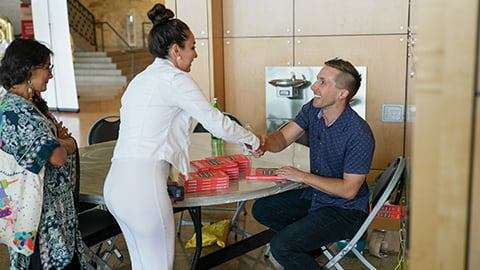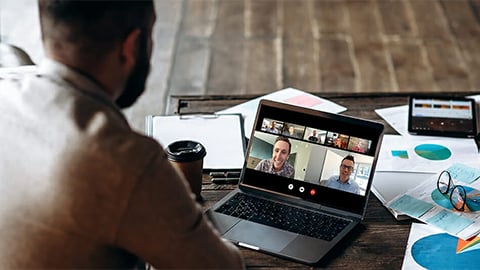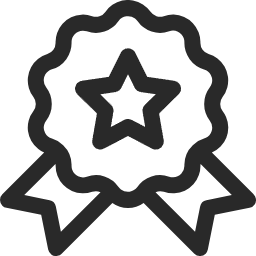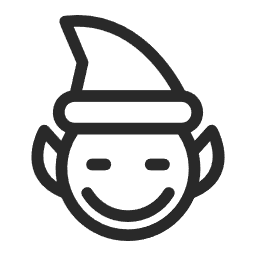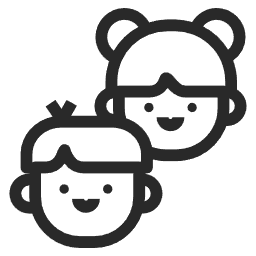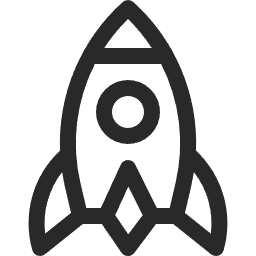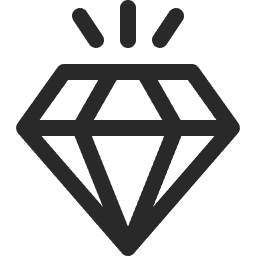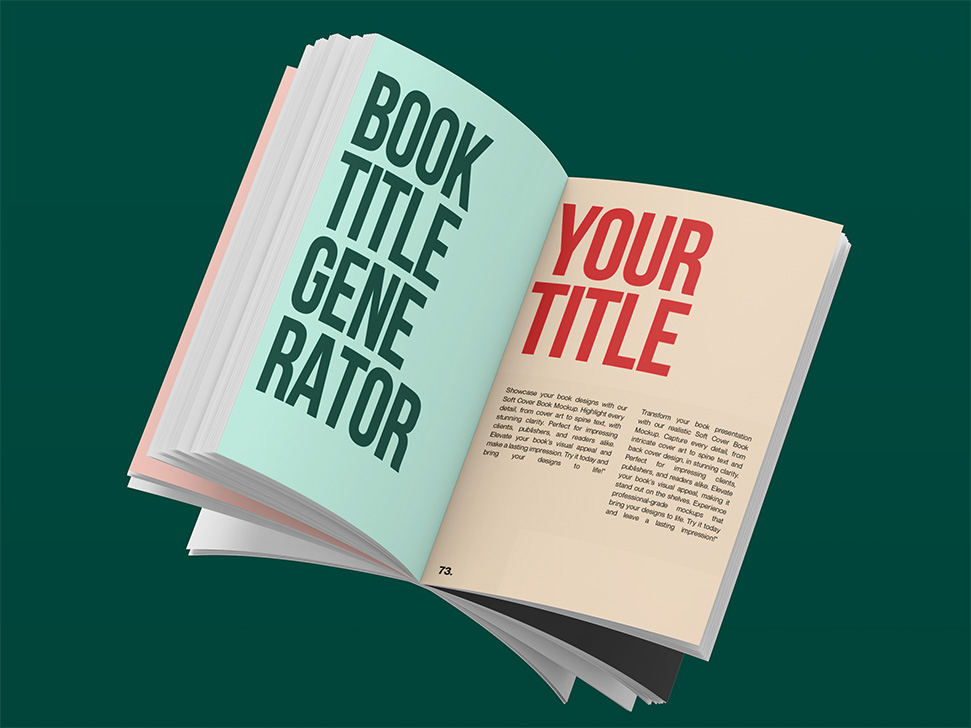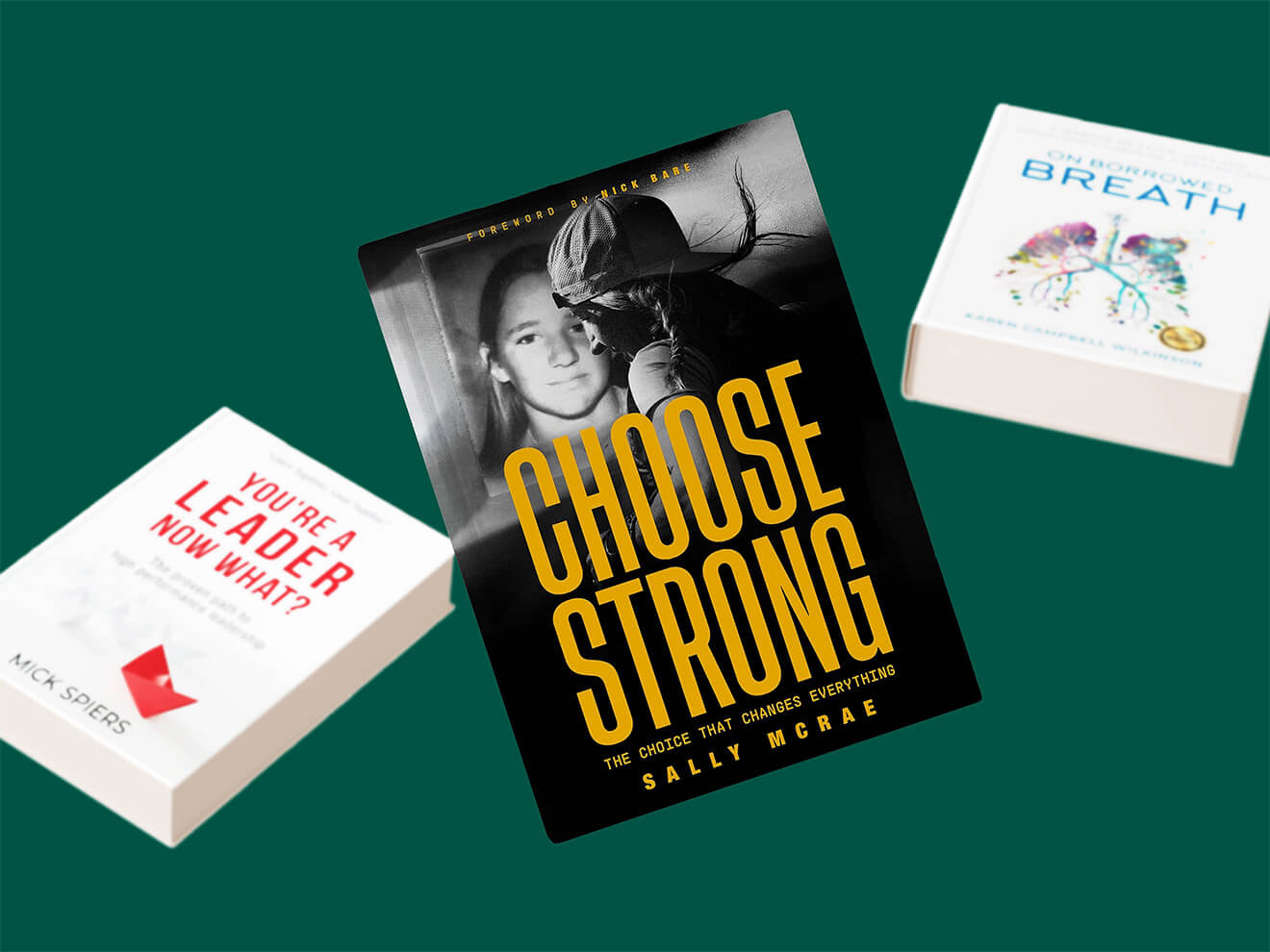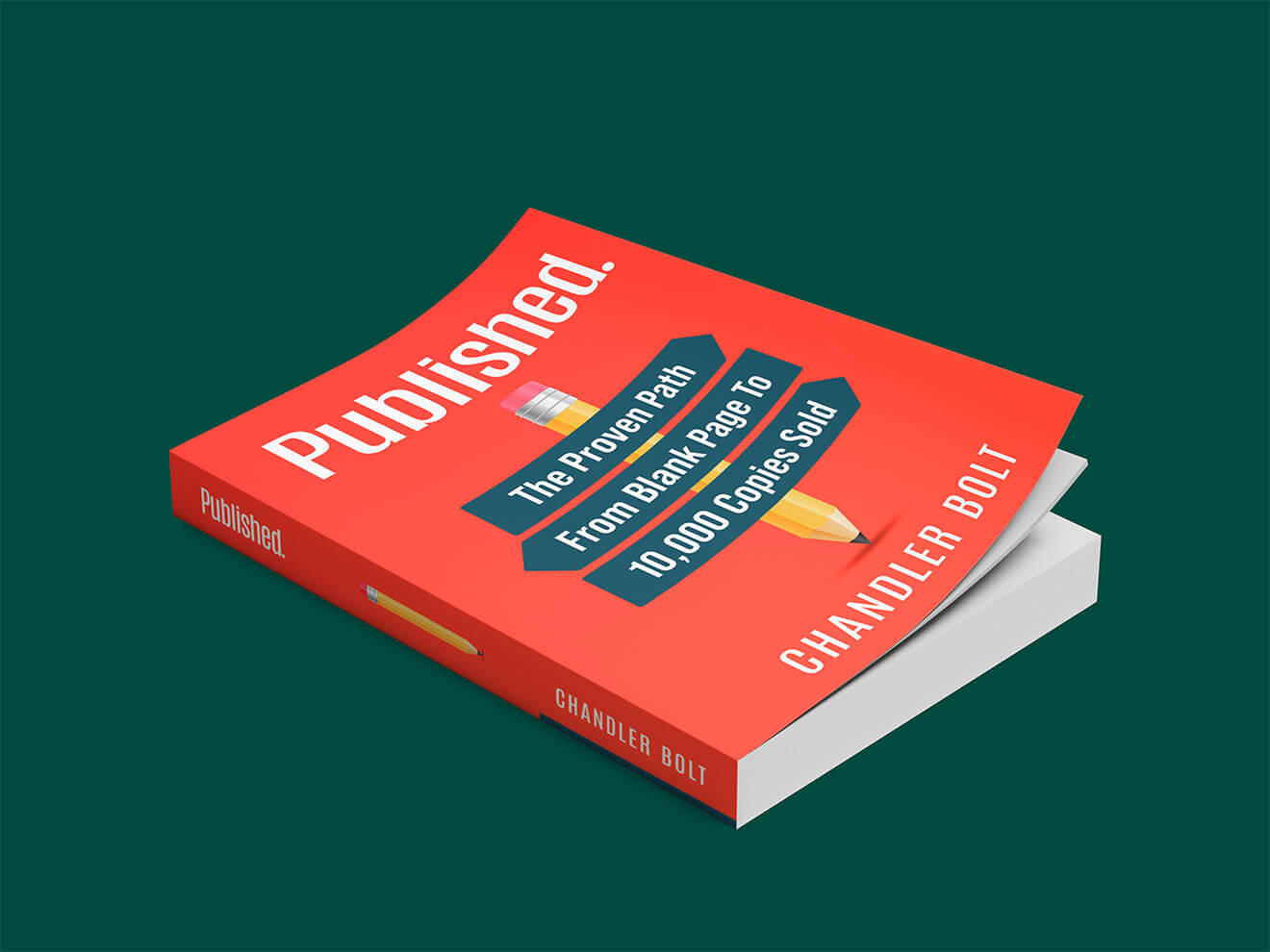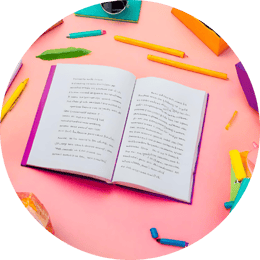Creating a box set bundle for your self-published book is a smart move.
Do you know what Harry Potter, Lincoln Rhyme, Nancy Drew and Jack Reacher all have in common?
They are all part of a hugely popular book series. In fact, many successful authors (both fiction and nonfiction) publish multiple books in the same series to keep fans engaged and continue to build their platform.
For authors in the self-publishing space, writing a series and creating box sets are an effective strategy for increasing book sales consistently and cross-promoting other books.
Here’s how to create a box set bundle for your series:
- Set up your Amazon book series page
- Get book cover designs for your series
- Create a box set for your book series
- Format your box set
- Get a box set cover design
- Publish your eBook on Kindle
- Publish your print book box set on Amazon
- Create a funnel for your box set
- Price your box set
- Add a bundle with audiobooks
- Cross promote books in your series
What is a book series box set?
A book series box set is a collection of books that belong to the same series. A book series needs to have at least two books in the same genre.
A box set or bundle is a minimum of two books in the same series, that are sold or “bundled” together for the reader.
You can have a book series and box set for both eBooks and print books. Usually, print books will have a box set case which makes it more attractive to the reader.
Why write a series?
A book series keeps readers returning for more. It shows your fanbase that you’re a serious author that continues to deliver value-packed content with each book release. Depending on your writing schedule, you could be launching a book every 30-60 days, or one book a year.
If you’re an author—fiction or nonfiction—you could create a series of books and set this up in Kindle Direct Publishing to further your career as a writer.
#1 – Set up your book series page
Once you have two books in the same genre written and ready to be published, you can set up your book series page on Amazon, which we’ll walk you through in this section.
But first, let’s explain why it’s beneficial to set up your book series page…
Benefits to Having a Series Page on Amazon
There are many good reasons to set up a series page on Amazon. By having multiple books in a series, you show up in more search engines, appear across more categories, and above all else, Amazon favors authors with many books set up to attract thousands of raving fans.
The benefits of creating a series page for your titles are:
1. All books in the series are linked together. Having multiple books allows you to discount one title deeply, or even offer it for free to drive more traffic to your other titles and the series funnel.
2. Higher Converting Traffic Funnel: You can drive traffic to your book series page instead of individual books. Linking to your series page will result in higher conversion rates than linking to your individual book product page.
3. Provides better options for 1-click purchases. A series page lets readers view all books in the series on a single page. You can see the titles in the series already purchased. Amazon allows you 1-click shopping to grab the rest of the titles you don’t have yet. As you can see in the screenshot below, I own 4/8 books. By clicking the “Buy Now with 1-Click” button, I can grab the remaining 4 books in the series.
4. Reduce “Click” Distractions. Series pages are free of ads and other distractions keeping customer attention on your books only.
5. Discount Book Strategy. Lowering your price and focusing your marketing on one series book, you take advantage of sales momentum, driving up category rankings and showing up organically in more places on Amazon.
We cover all of this and more in our comprehensive Book Marketing Guide.
Amazon Series Page Requirements
Creating a series page on Amazon requires several steps in the process:
But first, ask yourself: Do I need a series for my books? What are the advantages of a series page? Can this help with book sales and building a bigger and better platform as an author?
You don’t have to create a series for your books but, it makes sense if you are writing several books around the same subject.
For nonfiction, this could be a series of books on habit development, sales and business, or, how to write faster, write smarter like Chris Fox.
For a fiction author, you could be writing a series that centers around Urban Fantasy or military thrillers, such as Tom Clancy’s Jack Ryan books.
If it is a series you are creating, here are the requirements—as outlined by KDP—for setting up your series page. You can check out this page titled Series Collection on Amazon for further reference
Requirements for creating a book series page:
- Must have a minimum of 2 books available and ready for purchase
- Books must be in same series
- Books must be by the same author
- Must be published through KDP Amazon Publishing
- Must have the correct name in the Series name field (series names must match)
- Must have the exact series name and series number (for ordered series) in one of the following places: Book cover, Interior (Look Inside), Book description (metadata), Editorial reviews, official website, or Goodreads
- Must be available to buy.
- Prequels, short stories, and novellas won’t be added to Series Collections. At this time, Amazon only supports ordered Series Bundles (all books in the series must be clearly related through their titles and content).
- Pre-order titles are not supported by 1-click bulk buys. Readers must buy books on an individual basis. Readers can still buy all the books in your series from the series page on an individual basis. Customers will be able to buy your books as a complete series bundle using one 1-click buy button when all books are available to buy.
Limitations for a Book Bundle Series on Amazon
There are limitations to creating the series page. Amazon is continually optimizing this feature so over time, these limitations will become less.
The restrictions when setting up your series page are:
1. Series Description: You can’t write an original book description for the series. Amazon will pull your description from the first book in the series and this is what will appear at the top of the series page. You could write the book description to better fit the series but for now this is the only option.
2. Kindle (eBook) series only is available. For now, the series page exists for Kindle only, and not paperback. You can create a paperback with the series books, but not a series page.
3. Limited stores available for the series page. As of now, series pages are available: Amazon.com. Amazon.co.uk, Amazon.de, and Amazon.co.jp.
How to Set Up a Series Page
Now, if you have two books ready to go, let’s take a look at setting your books up in a series. It’s an easy process and should only take you a few minutes in KDP.
You will have to make other alterations to your book cover, book description, or website to make sure everything is streamlined.
Step 1: Login to Kindle Direct Publishing (KDP).
You should already have an account set up if you’ve published a book through KDP. Assuming you have 2 books ready to link up as a series, log in and go to work.
Step 2: In KDP, enter the series name for your books. This is inserted in the “Series Information” box. Make sure the series name is the same for all books that are included in the series. If not, your series will be rejected by KDP and you’ll have to fix it before moving ahead.
Step 3: You must add the series name to the book description. You will need to edit each individual book description to link them together as part of a series. To do this, we recommend using the free Book Description Generator Tool at Kindlepreneur.com.
You should include a write-up at the bottom of all your book descriptions for each title in the series.
Include the book title, book number and the series title it belongs to.
Step 4: Additional mention of the book series: As an option, you can further promote the series by mentioning it on the book cover (front and/or back), inside the book, copyright page, Goodreads, and/or your website.
Step 5: Publish the book again. For this step, when ready, you click the Publish Now button on the third page and all new updates should take place within 24 hours. Once the book is live with the changes, you can…
Step 6: Ask Amazon to create the Series Bundle. Reach out to Amazon after the books are live with the series changes. This is a simple process. In KDP you:
- Click the “Contact us” button located at the bottom of the page. You can also click on “help” at the top right of the page
- Under “How can we help?” in the dropdown menu, click on the tab for “Amazon Product Page,” and inside that you’ll find the link for “Kindle Series Bundles.” Click that and you have two options: email us or phone.
- For email, write a short blurb to Amazon and include your book titles, links to books (or ASIN), and the name of your book series.
Step 7: Wait for confirmation: In a couple of days (or it could be in as little as 6 hours), Amazon will confirm if your book series page has been created or not. You might be required to add some additional information elsewhere. But usually, placing the series title in the description is enough.
Congratulations! If everything goes according to plan, you have now created a book series page.
Your series will appear on the same page as each individual book.
When you click on the bundle, it directs you to the series page.
Now you know how to set up a Kindle series bundle. Include links to your series bundle wherever you can: social media, in your books, on landing page and your website. Provide readers with easy access to discover you.
If you write and publish three books in your series, you can create and launch a box set. We’ll cover this later in the article!
#2 – Get book cover designs for your series
The primary reason for setting up a series page is to build your author branding through your book series. You want to ensure that the cover art is consistent throughout the series.
Let’s take an example: The Miracle Morning Series by Hal Elrod
By looking at the books, you can tell they are part of the same series. Many of the books are co-authored with Hal, but the cover format and title font remains consistent throughout.
You want to streamline your series of book covers so each title represents both your author branding and genre you specialize in. This is true if you are a fiction or nonfiction author.
If you are at the beginning of writing your nonfiction series, consider how you can structure it so that all the books to be published in the funnel follow a natural order. Keep the colors and fonts consistent. Use a model template if you have one. You can discuss this with your cover designer as to the best direction to go.
For creating a series of covers, you can check out 100 Covers as seen below.
Now, let’s take a look at how to set up and create a boxset, as well as a boxset series page if you have multiple boxsets in the same series. You’re going to love this!
#3 – Create a box set for a book series
If you’ve ever seen a box set of books before, you know that it is a number of books bundled together and offered to readers at a lower price than buying each book individually.
A box set works great as a way to increase your email list and give fans a taste of your best work all wrapped together in one convenient format.
Box sets add value for your fans and there are many marketing opportunities to present your box set to fans so they can snatch up your best books in one bundle.
Types of Box Sets
Generally, there are 2 types of box sets that you could be interested in.
- Single-author box set. This is a set with your titles bundled together in the same series. The single-author set is priced lower than the individual books purchased separately. The aim is to provide the bundle at a value-purchase.
- Multiple-author box set. You could have the opportunity to join other authors in a box set bundle. Each author contributes one book to the box set and this is sold at a discounted price. The royalties are distributed amongst authors in the box set.
There are other variations of box sets published but, these are the two most common types.
Reasons to Create a Box Set
1. Binge consumption: A box-set satisfies binge readers and they also end up remembering you because they’ve spent so much time with your words.
2. Value Bundle: Great value for customers, as they get multiple books at a lower price, which is why box sets are so popular.
3. Box sets are easier to merchandise than single books because of discounting, and also a higher retail price means more income for the author and retailer. You can sell them on Kobo, iBooks and other stores that don’t have a $9.99 cap on prices.
4. Better return on paid advertising like BookBub Ads, Amazon Advertising or Facebook Ads. You get a higher income than from a single book so you need fewer conversions.
5. Higher income per customer per transaction. You can price a boxed set at $9.99 (Amazon) or $14.99—18.99 on other sites (Kobo, etc..) and earn higher royalties than single book purchases.
6. Adds additional income streams x5 (Kindle, paperback, audiobook, HC, large print books). Production cost is low so good ROI (Return on Investment)
You can create an eBook (Kindle) boxset and/or a single paperback that combines all your titles together. Let’s take a look at setting up these formats for your boxset.
Creating Your Kindle (eBook) Box Set:
There are several steps to creating a box set, which we cover more in the following sections. These steps include:
- Box Set Formatting
- Box Set Cover design
- Setting up your box Set in KDP
#4 – Format your box set
When you build your boxset, you will need to take all the books that are to be included in the set and combine these together into one file. Depending on the size of the box set, this could be three books (Life-Changing Habits Series) or ten books (Universe in Flames Series).
For DIY authors, use Vellum to compile the books together (eBook and paperback) into one file. It’s easy to drag and drop book files in and then compile into one file. You can also use the Book Design Templates we have here.
The TOC (Table of Contents) for all books should appear at the front of your boxset. The books are separated as different files within the box set but the TOC for each book appears at the front.
If book formatting isn’t your thing, we would recommend hiring someone to compile everything together so you can spend more time on the writing and marketing side of things.
Recommendations for formatting are:
FormattedBooks.com
How to format your box set
You can construct your files using your preferred book formatting tool (I use Atticus for everything – yes, even very complex paperback files) – Word, Vellum, or any other tool you prefer. What changes a bit compared to a standard single book is the order of what you put in there.
Here is a simple description of how you go from three books to a single file for your boxed set. (I am describing as if you are in Word – you’ll have to interpret to suit whatever other tool you may use.)
- Open all three individual book files
- Make a copy of the book one file, naming the copy whatever you are going to call the set.
- Add a title page before the existing title page of book 1, and add the title of the set on there
- Add a couple of blank pages between the end of book 1 and your back matter (Teaser of another book, About the Author, other books by, join email list call to action etc)
- On the first blank page, copy the title page for book 2
- Then, at the next blank page, copy in the entirety of the story from book 2.
- Repeat those last two steps for book three.
- You can, if you wish, also put a small version of the cover of each book on the title page for each story.
- Replace whatever the teaser was that is there because it was the original teaser in book 1 with the teaser chapter from book 4 (or from another of your books, if that series doesn’t have a book 4)
- Make sure that your ‘About the Author’ info is up to date.
- Make sure that your ‘other books by’ info is up to date etc.
- Go through the file and make the names of each book on the title pages heading 1 style, and make each chapter heading a heading 2 style.
- Go to the front matter and replace the existing Table of Contents with a new one, which will now have all three books info in it.
- If you allocate ISBN’s to your digital books, replace the ISBN of the first book (which is there because you copied that file) with the new ISBN for the collection
- Check the entire file for any minor errors, make sure that your heading levels are consistent, etc, then you have a ready to upload or convert file
#5 – Get a box set cover design
As with single book covers, you want to consider creating a cover for your box set. This could be an original cover for the box set only, or, a cover from one of the books inside the box set.
Hire a graphic designer/cover designer to make a box-set cover. Get a 3D and a flat version, since iBooks only accepts the flat version and Kobo recommends the flat version for better sales, so it’s good to have both.
Several designers we recommend are 100 covers and ebook launch.
Tips for your Box Set Cover Design
- If you are doing a paperback as well (recommended), you’ll need to do a couple of things:
- Make sure that you do not use the words ‘boxed set’ – call it a collection, omnibus edition, anthology or similar.
- You’ll need both a paperback wrap around cover and a 3D mock-up image of the set for use on Kindle / other digital.
- What is on your cover must match what is on that new title page at the start of your interior file. (ie, title, subtitle, series name, author name, any other text)
- All author names must be on the cover if it’s a multi author collection.
- The cover must indicate that it’s a collection – I usually put a subtitle like ‘5 wonderful XXX stories’ where XXX is the subgenre.
- The image on the front of your book/3D mock-up should not be the same as the images on any of the individual books, but should be eye catching and genre appropriate.
- You may choose to have small instances of the covers of the included books either on the front of the set’s cover (as in the image of the Derbyshire Set Omnibus Edition Vol 1 that you see with this article) or on the spines of the boxed set 3D mock-up (as in the image of the Love, a Second Chance set that you see with this article).
- You can get sets of pre-created mock-up templates for Photoshop for very reasonable prices – just add your image and text to the file in the right places. If you don’t do Photoshop, get someone to do it for you who produces mock-ups that actually look realistic.
- When you upload, make sure that you are uploading the right cover images to the right places!
#6 – Publish your eBook series box set on Kindle
Now it’s time to start the actual publishing process on Amazon’s KDP. While it’s not a difficult process, it does require several different steps, which we’ll walk you through below.
Here we go!
Step #1: Create Your Kindle Box Set
Creating your Kindle box set is very similar to how you set up a single title on the KDP platform.
Here are our suggestions for creating and setting up your box set:
- Recommended minimum 3 books in a series (with a series title: Mortality Bound—The Complete Boxed Set).
- Write an introduction to your box set series (optional).
- Formatting: Import all manuscripts into Vellum and create your box set (optional). You can outsource this to the pros. We recommend: Formatted Books
- Hire a professional cover designer to create 3D image + Flat image + audiobook cover (2400×2400).
- Launch your eBook box set (similar strategy as regular books).
- Enroll in KDP Select (Recommended if not going wide)
- Promotion: Amazon Advertising, BookBub
- Set your price for the box set under $10.00 on KDP (ebook only).
Step #2: Set Up Your Kindle Box set in Amazon KDP
The steps here are almost identical to setting up an individual title.
- Log into your KDP Bookshelf
- Enter the box set title, subtitle, series title, series number (Boxset/Volume 1, 2, or 3)
- Enter your author name. Note Reminder: In order for this to be a series, all books must belong to the same author.
- Write a book description. Enter it in the book description box.
- Research keywords (7) and enter in the Keyword boxes.
- Categories: Choose 2 categories. Use Publisher Rocket to determine additional categories.
- ISBN: You can get an ISBN at Bowker.com for US based authors.
- Upload your formatted manuscript. Check for KDPs recommended formats that include MOBI, Word, or ePub.
- Upload your box set cover in jpg format. This could be a 3D version of the cover with a side shot of all books in the series.
- Check the formatting: Use KDPs built-in online previewer to check the formatting
- Set your price. If you are launching your box set, consider a 0.99 cent book launch for the ebook. Raise your price accordingly after launch capping it at $9.99.
- Additional marketing: Run Bookbub ads and Amazon Advertising to further promote your boxset.
- Launch Team: Create a launch team to help you launch your book. You could contact past reviewers that reviewed at least one of the titles in your box set.
#7 – Publish your paperback book box set
Now that you’ve published your eBook version of your book series box set bundle, it’s time to do the same thing for your physical print books!
Step #1: Create Your Kindle Box Set
Just as you can set up an ebook box set, you have the option to create a single paperback with all your books inclusive. Setting this up is relatively easy, but there are a few rules set out by KDP to be aware of.
IMPORTANT: The requirement to set up your box set is to remove any mention of the term “boxset” and “box set” from:
- book content
- book description
- front and back cover
Amazon does not allow the book to be called a “boxset” or “box set” when it comes to the paperback. You can call it a series.
For example:
- Life-Changing Habits Series: Your Personal Blueprint For Success And Happiness (Books 1-3)
- The John Milton Series: Books 1-3: The John Milton Series
Remember that, all the books in a series page must have the same author for each book. This same rule applies to the box sets.
Pricing: You can price this accordingly, based on KDPs minimum print cost listing. Paperback prices for a “paperback series” at an average of 500 pages could be from $18.99 and upwards.
To set up your “series” paperback, follow the same steps as you would for creating a paperback for an individual title in the KDP bookshelf. The difference here is, your series title for the paperback “boxset” must include the name of the series in the series box, as I mentioned before when setting up your series page.
#8 – Create a box set series funnel
In addition to a series page for individual series titles, you can create a Kindle Series Page for box sets within the same series.
This strategy is popular with many fiction authors that have multiple books out (9—15) and are using the box sets to create another book funnel.
Similar to the series page we can create with our individual titles, you can apply the same strategy to multiple boxsets.
You set this up the same as the series funnel for the books. To review the requirements, let’s take a look:
- Two box sets minimum to set up a series page
- All books authored by the same author
- All books are for sale (no perma-free)
Set up your boxsets in KDP, include the series title and volume/book number, and contact them within the bookshelf to request the set up.
#9 – Price your box set
If you want to make income for the longer term, then you’ll want to price at a discount to buying the books separately but still at a high enough price to make it worthwhile for you.
Joanna Penn’s box set for Arkane Thrillers (Kindle eBook) is priced low on Amazon, to get leads we can assume, and her audiobook box set and paperback are about average cost.
Mark Dawson’s John Milton’s boxset is priced at 9.99 for 3 books. The paperback is priced at $25.99 for the same 3 books. Overall this is cheaper than buying the books individually but still provides a higher return on royalty for a single purchase.
For nonfiction authors, you can check out the Lifestyle Mastery Series.
Pricing Strategy:
You can run occasional promotions on your box sets to attract more readers and increase KU (Kindle Unlimited) reads on the box set. Drop your price to 0.99 for 5-7 days and run promotions on your book. This boosts book rankings and increases visibility. If the boxset is attached to more boxsets (and books) in the series, it drives traffic to your other works.
#10 – Create a bundle with audiobooks
So far, we have looked at how to create, format and set up a series with your ebooks and paperback titles. But, can you do the same thing with audiobooks?
There are some limitations but, yes, you can create a bundle with your audiobooks. Just like the Kindle and paperback bundle, your audiobooks can be bundled together, too.
Here are the steps to creating an audiobook for your boxset. This is, of course, assuming that you have audiobooks for all the books inclusive in the bundle. If you don’t, it is recommended that you create the audiobooks for all books in the bundle first.
Now, here are the steps for setting that up:
- Using the cover design for your box set, format your audiobook cover with dimensions 2400×2400. This is the standard size for audiobook covers.
- Using the introduction you created for your box set, record this material for the audiobook.
- Bundle your audiobooks together into one format. Upload to Audible/ACX/Findaway Voices.
- Launch as a single product.
- Pricing recommendation: $20-$25.
That’s it. You now have an audiobook built from your box set.
#11 – Cross promote books in your series
You want to promote your titles within the series by maximizing every opportunity to do so. When you launch a new book in the series, this is a great chance to introduce your current fan base and new readers just discovering you, to browse the rest of your catalogue.
How to cross promote?
Use your books to promote books. At the back of book #1, include a chapter of book #2. At the back of book #2, include a chapter of book #3. If you have a new book coming out, insert the cover in the front (and/or back) of your current books in the series and invite readers to preorder your upcoming release.
In my Fail Big series, I use the 1st book in the Fail Big series to promote the second book. When there is a 3rd book, I will use the 2nd book to promote that.
Reduced Discount Strategy
Once every 1-2 months, drop the price of one of the books in your series to 0.99, the lowest price allowed by Amazon. Run promo ads to your book to increase book sales and raise your rankings in the Amazon store. This brings traffic to your author page and allows new readers to discover your other books.
Your Action Checklist
Now that we have covered everything you need to know about setting up a series page and corresponding box set, here is your go-to action checklist. As you start to create your books, cover design, write a book description, and plan out your book funnel, always think of how to streamline your author brand and content with your series.
Create your series page checklist:
- Must have a minimum of 2 books available
- Assign a series title to your books/series
- Insert your series title into all book descriptions
- Insert series title information in KDP
- Publish again to update changes
- Contact KDP and request to link up books and create a series page
- Set up paperback from all book files (optional)
- Create a box set cover.
- Remove any mention of “boxset” from paperback version cover and content.
- Format Files using Vellum or outsource formatting
- Upload files to KDP and publish
- Bundle audiobook files together. (Optional)
- Upload “series” audiobook to KDP and publish
- Launch your box set.
- Create a series “boxset” page for multiple boxsets (optional)