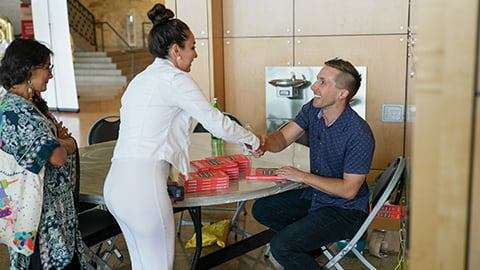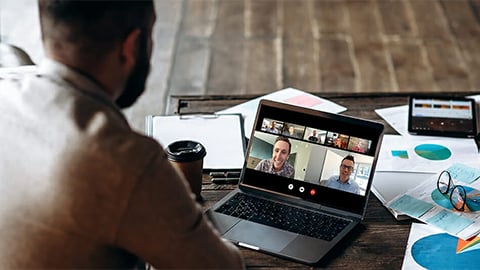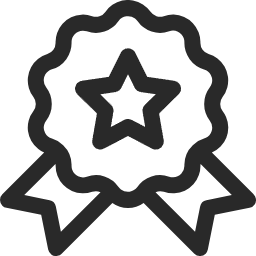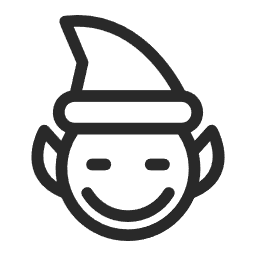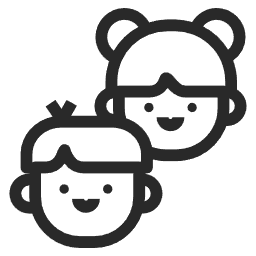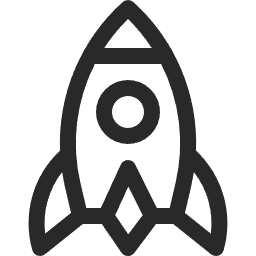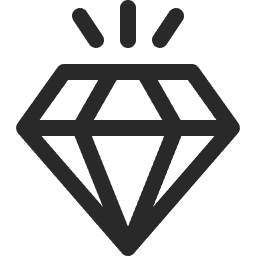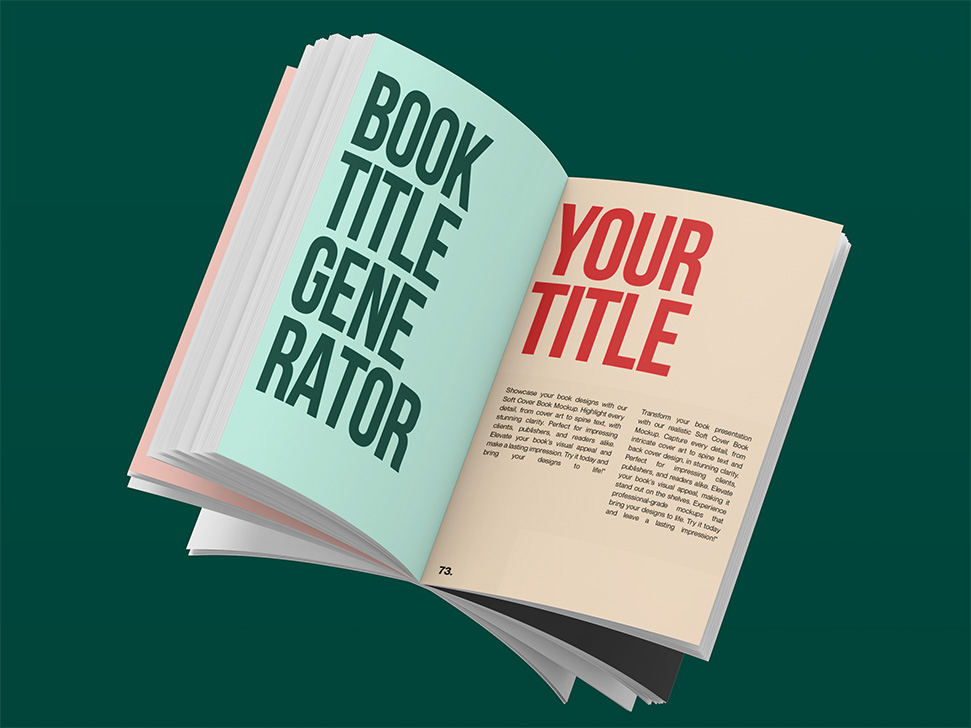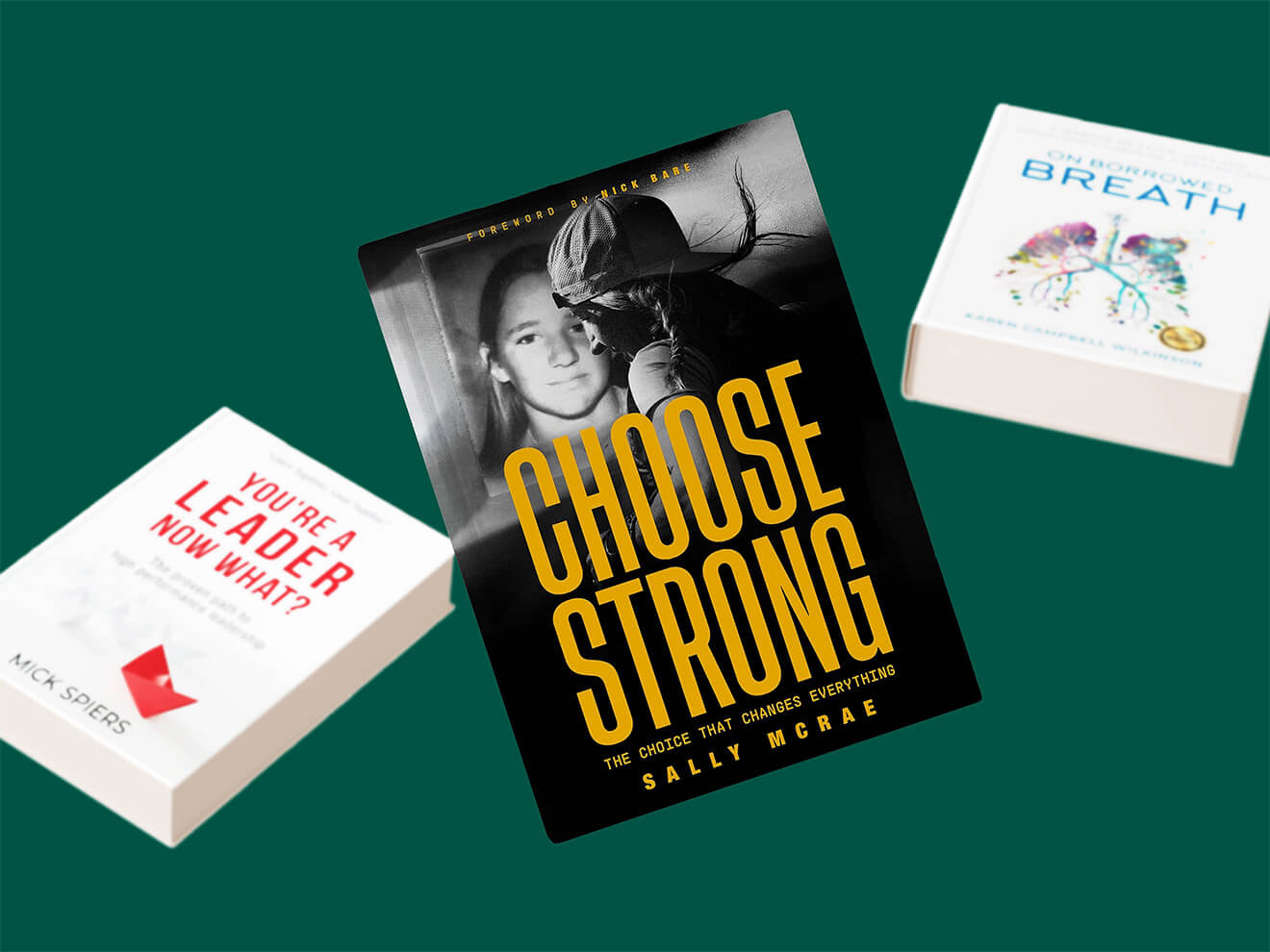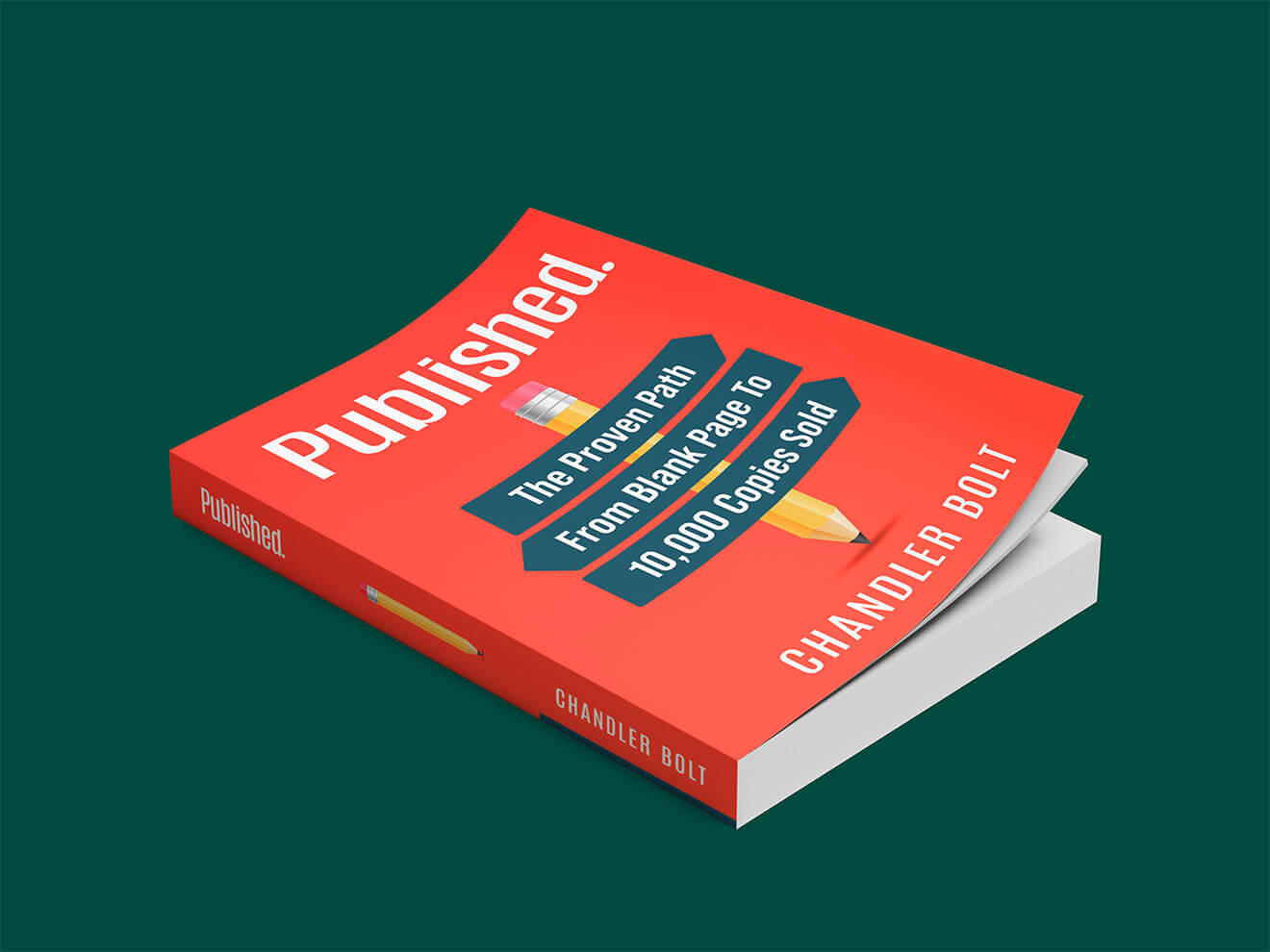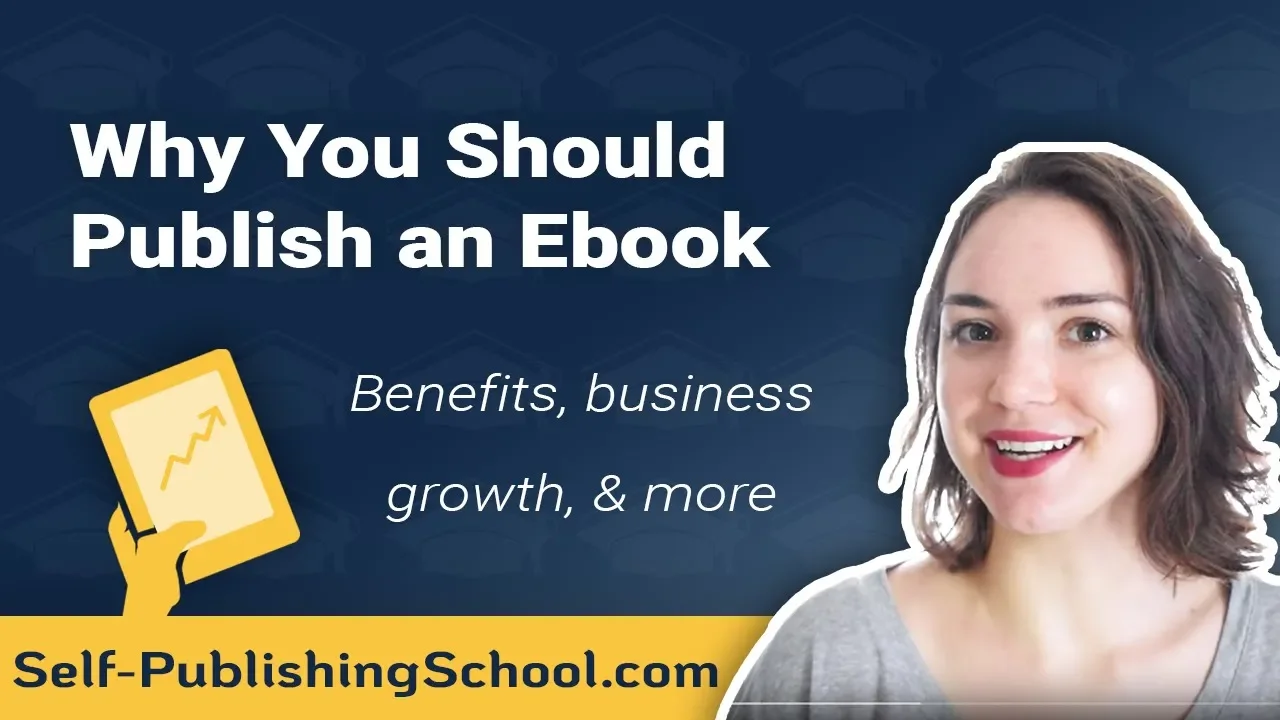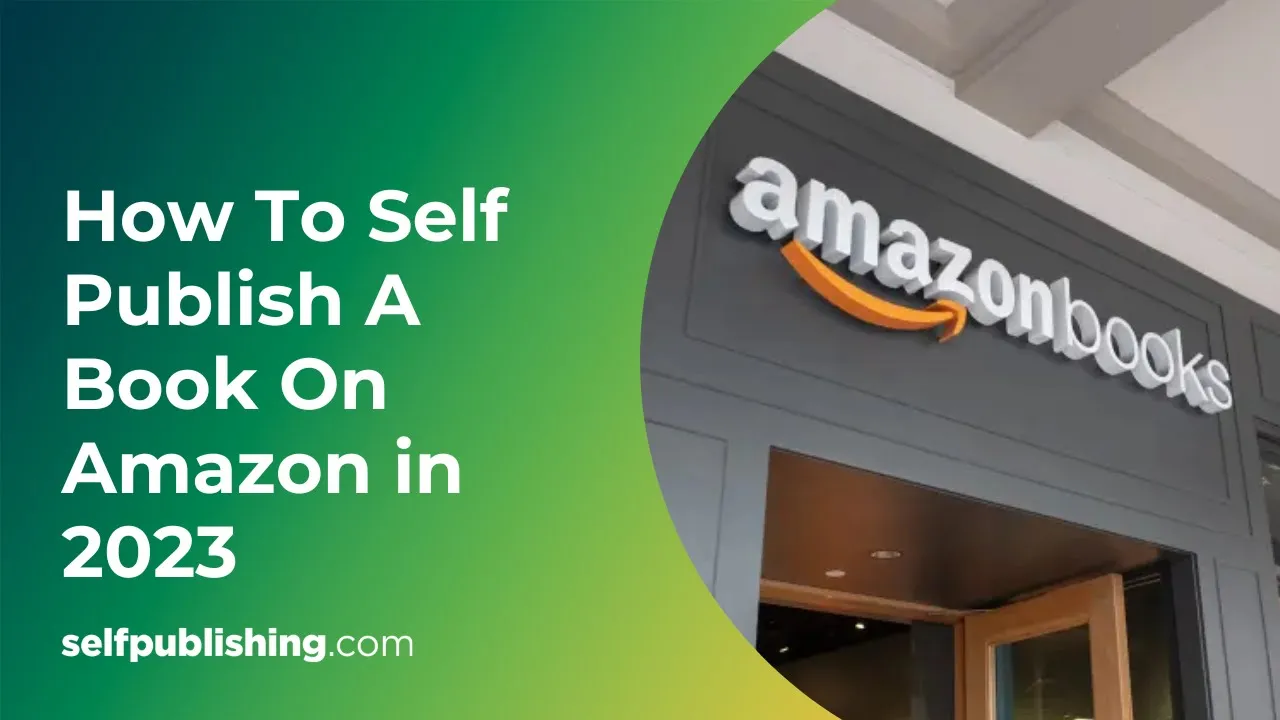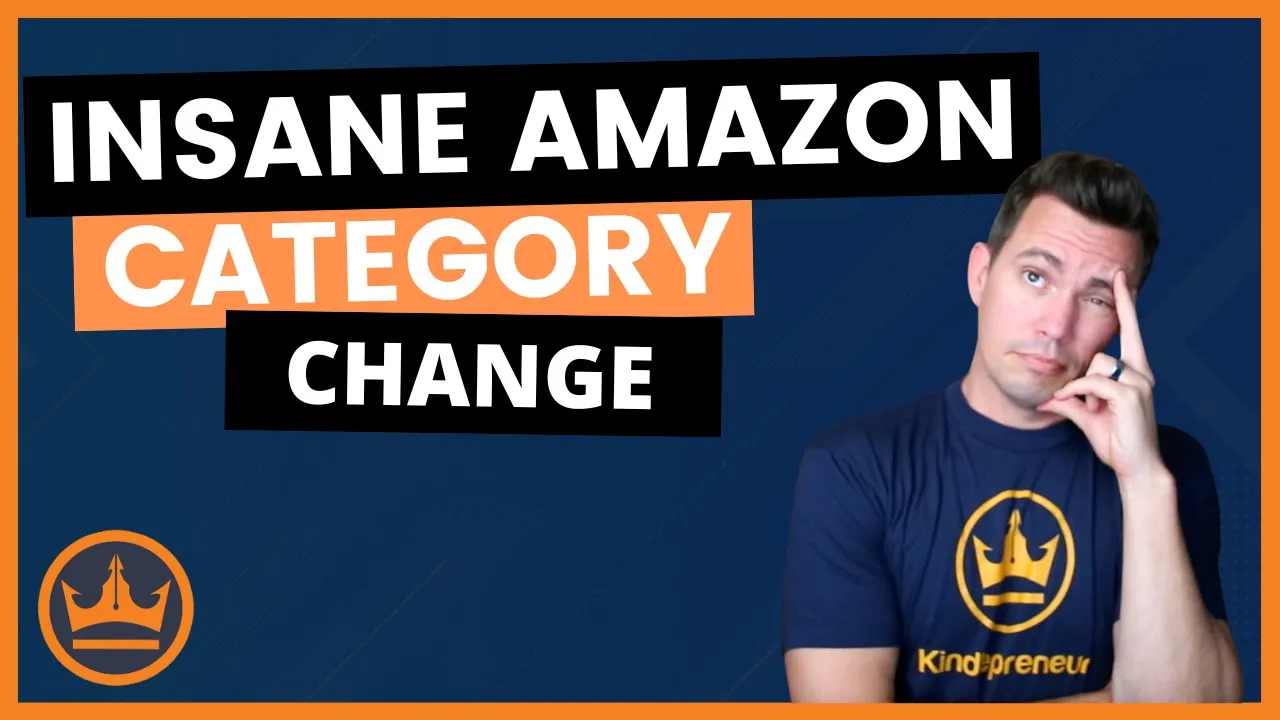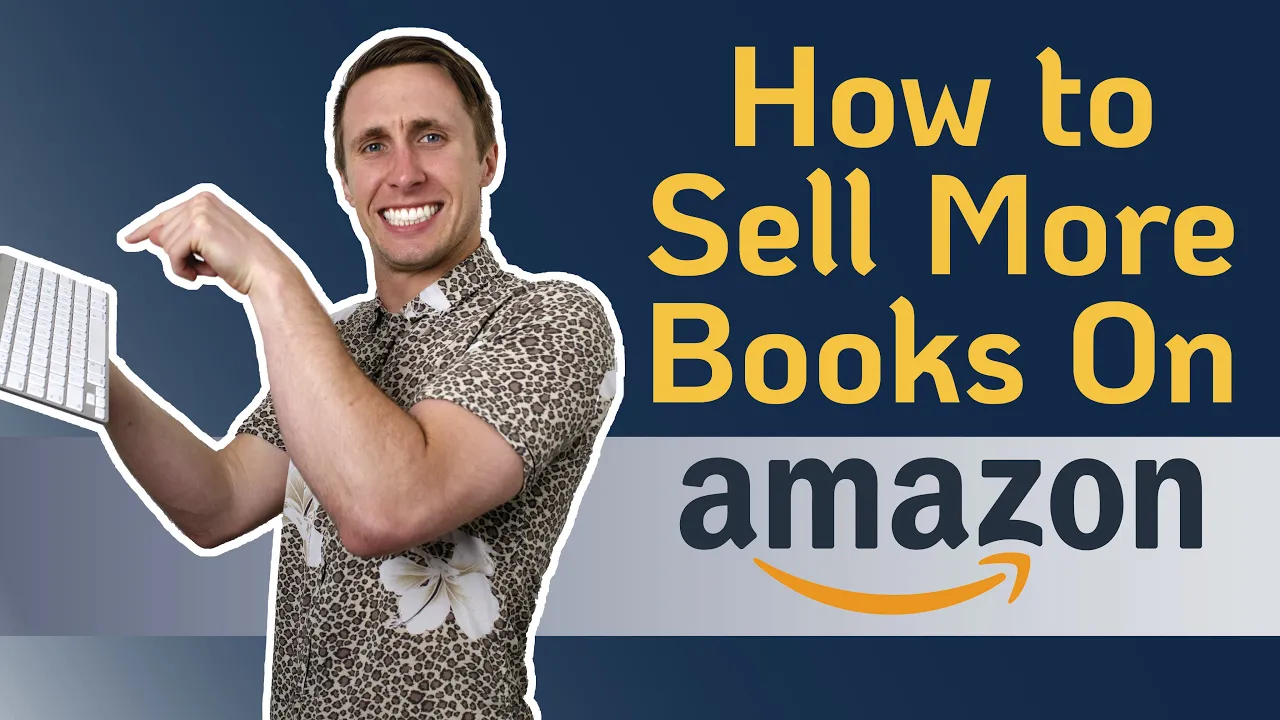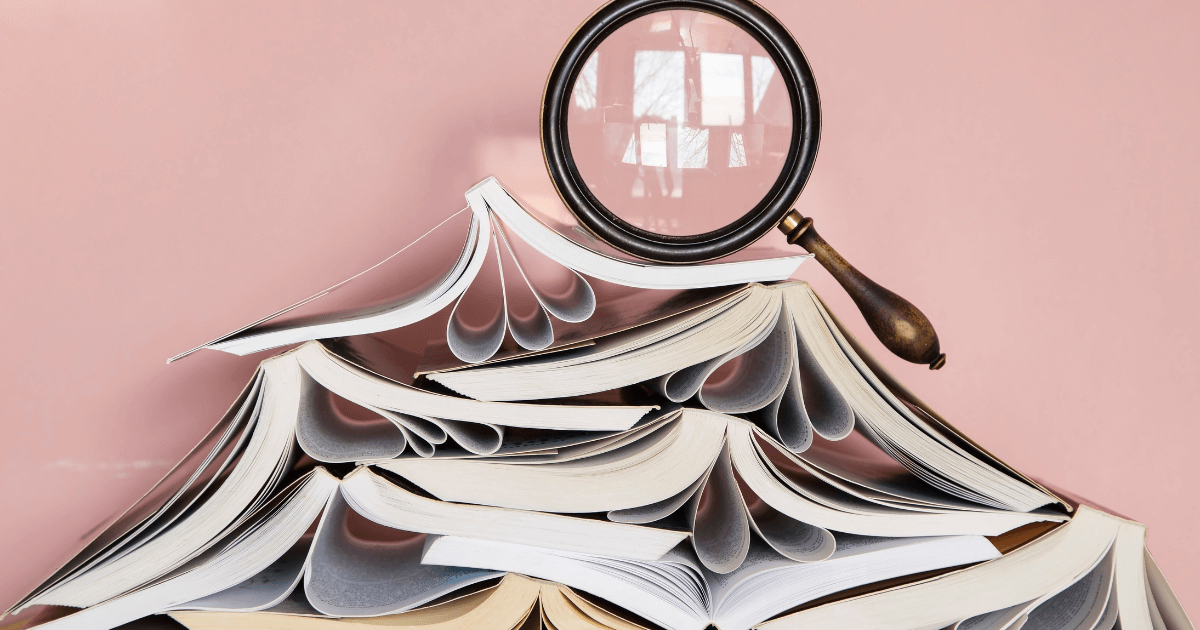You want to learn how to publish an eBook on Amazon, and it’s no wonder…
In 2021, eBook sales generated over 1.1 billion dollars! And it’s only growing. That statistic alone proves why publishing your eBook in 2024 should be at the top of your list of things to do as an author.
Ready for more stats?
Amazon is now responsible for 85% of eBook sales worldwide. This means as an author, if you are ready to publish, you need to learn how to self-publish an eBook with Amazon.
The Amazon KDP platform, also known as Kindle Direct Publishing, is the most widely used self-publishing platform in the world. And, with Amazon self-publishing, you can reach the world’s largest book audience and earn up to 70% royalty on your eBooks.
But, if you want to get the most sales possible, there are many steps to consider.
Fortunately, we help people become best-selling authors each day – and we know exactly what it takes to get your eBook noticed.
And, in this guide, we’ll show you exactly how to publish an eBook in nine easy steps.
Why should you learn how to publish an eBook on Amazon?
Short answer: We live in a digital world, and eBooks are a sign of the times.
Think about it! People are on the go and rely on their technology devices for entertainment, information, and education.
With the eBook reader’s invention, the idea of having a digital book on your device is convenient, and more readers are seeking out this convenience.
A couple decades ago, when writers were learning how to publish a book, there weren’t many options besides traditional publishing, which was exclusive to certain authors.
But now… modern aspiring authors (or even those who want to grow their business or make an impact on other lives), are turning to self-publishing to achieve their goals.
Today’s self-published authors are taking charge of their writing careers by owning the entire publishing process, for both print, audio, and eBooks.
Here are the main benefits of learning how to publish an eBook:
- Easy publishing. Gone are the days when authors had to wait on someone else to publish their book. Learning how to publish an eBook is easy, user-friendly, and can be done with the click of a button.
- Low-cost. Self-publishing an eBook is free on Amazon, but you’ll still want to make an initial investment in professional services like cover design and formatting to get your book ready to be published.
- Maximized reach. Get wide distribution of your eBook to readers all around the world without ever mailing anything out.
- Passive income. Many people turn to eBooks to generate passive income – they can sell eBooks anytime, anywhere, without lifting a finger once it’s published. (You can use this Book Royalties Calculator Tool to determine your book’s possible profits).
- Growing your platform. Many bloggers, entrepreneurs, and online business owners use eBooks to leverage their platform, generate more customers, and create book funnels to increase revenue.
There are so many benefits to learning how to publish an eBook, regardless of who you are and what type of eBook you want to publish.
How to publish an eBook on Amazon in 9 easy steps
Use the steps below to learn how to publish an eBook from start to finish. As you navigate through each step, be sure to use the images and examples to guide you along the way.
1. Write your eBook
First, you need to write your book on a topic that you know, and can produce engaging content on.
Many people overthink this process, but a great eBook doesn’t have to be extremely long. And, as a self-published author with all the rights to your work, you can always make changes once it’s published.
These are the quick steps to writing an eBook:
- Select your eBook topic
- Create a mind map of your book
- Create a book outline
- Set aside time for writing
- Write each chapter of your book by following your outline
- Self-edit your rough draft
- Get a professional edit for your eBook
- Make any final changes
- Hire a book cover designer and professional formatter
2. Create an Amazon Publishing account
You need an Amazon account to publish with Kindle Direct Publishing. If you don’t have one, that’s the first step you must complete to learn how to publish an eBook on Amazon.
- Go to https://kdp.amazon.com and register your Amazon account.
- Click on the “Self Publish With Us” tab.
- Click on the “Get Started” button.
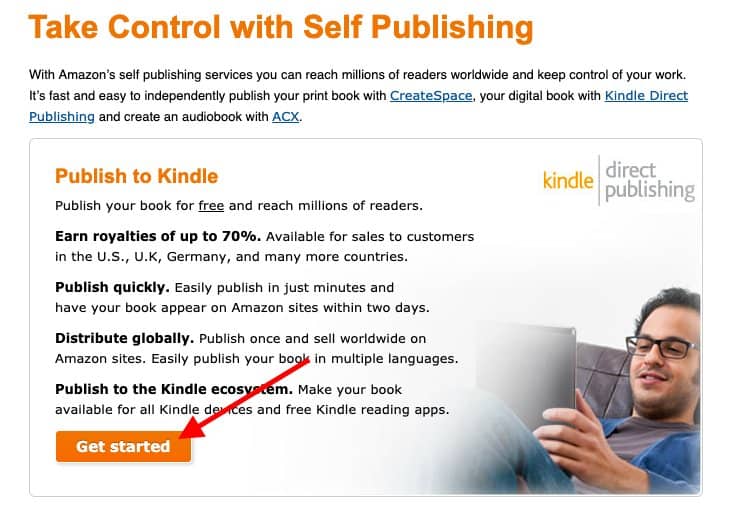
- Sign in with your Amazon login credentials.
- Set up your tax details when prompted.
- Click “Finished” to start setting up your book.
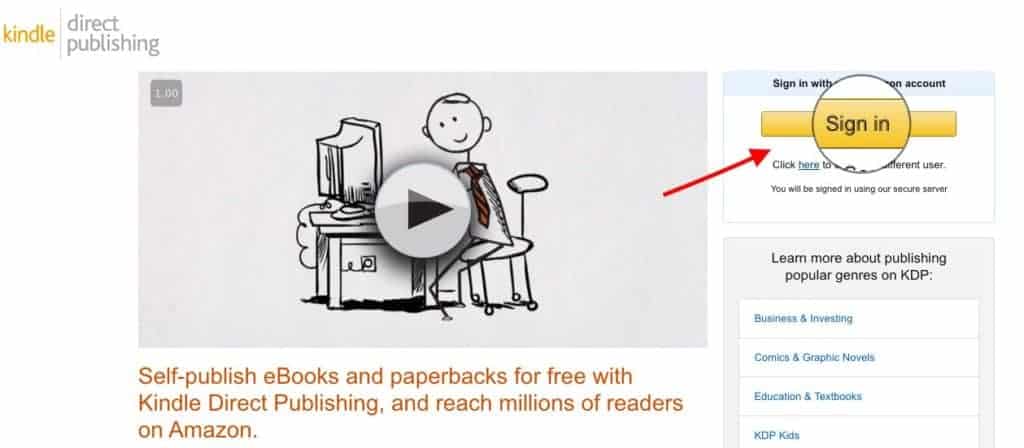
3. Use the correct format for eBook publishing
Your eBook files must be formatted correctly in order for them to be uploaded to the Amazon platform.
For help with determining which eBook file to use, read this brief help center article from Amazon.
As an author, you have options here – from completely DIY to hiring a professional. You can always use book formatting software to format your eBook yourself. Or, if you’d like someone else to do the formatting, we offer that in our done-for-you services. The latter may seem more expensive initially, but it will guarantee that you have the correct format the first time and will save you precious time you could be using to promote your book launch – or start writing your second one!
If you plan to publish more than one eBook, you may want to invest in software like Atticus. It’s a relatively low investment, and it’s simple to use.
4. Add your eBook details
Your eBook is written, formatted, and ready for publishing!
The next step of learning how to publish an eBook on Amazon is finally uploading it to KDP. This goes beyond just uploading the file – you’re going to need to enter more information to complete your full eBook listing on Amazon.
Follow these steps on the KDP site:
- Select “Kindle eBook.”
- Click “Create a New Title.”
- Click on the “+” button to set up your Kindle eBook.
- Sign in again with your Amazon password. This takes you inside your KDP Bookshelf.
- Enter all the details for your book, including the book file, your book cover design, pricing, ISBN number, and more.
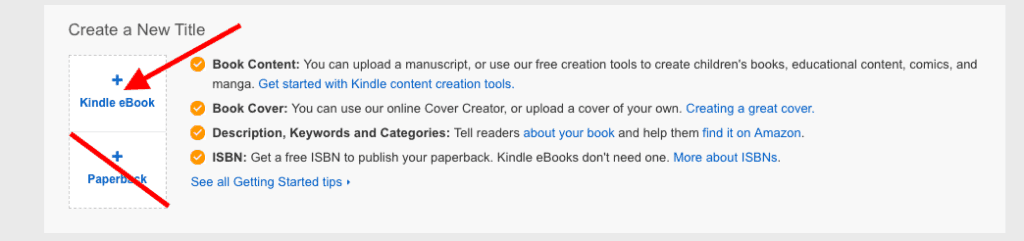
While we’re here, it’s important you understand the four tabs on this page in order to learn how to publish an eBook correctly.
Here is a brief explanation about the four tabs on the KDP page:

- Bookshelf: The bookshelf is where you are now if you are following along with this post. In your Bookshelf you will create your eBook.
- Reports: Track your book sales, royalties earned, and sales history – and generate monthly or yearly reports for all your book sales activity. This is my favorite page!
- Community: Engage with Amazon’s stellar published authors in a discussion forum. Get your questions answered and ask for help from other self-published authors. You can also access the KDP Community Guidelines.
- KDP Select: This is Amazon’s exclusivity program for authors. We’ll cover this in more detail later but, for now, you can read about KDP Select here.
Now, let’s set your book up for publication.
As an example of how to do this, I will use one of my books Undefeated throughout the rest of this post.
Title your eBook
Your book title and subtitle are two very critical components of your book’s future success. Having said this, you want to come up with a compelling book title that drives a browser’s interest into clicking on your book and, ultimately, buying.
Here are a few tips for the perfect book title:
- Include a solution to a problem in either your title or subtitle: Your title should be crystal clear about what your readers will learn by reading your book. What will they be able to achieve? What will be the significant gain?
- Implement a hook: Great for both nonfiction and fiction, this grabs your potential readers’ attention and draws them into your self-published eBook. The title conveys something they want.
- List the core benefits: Your potential readers want to know what they will get from reading your book. You should provide enough tantalizing information to stir emotions in your readers. They want what you are promising to deliver.
- Keep your subtitle clear and simple: Many authors try to get too creative with titles, but they end up sounding clunky. A great subtitle rolls off the tongue like a well-scripted poem. Keep it simple, yet magnetic.
- Include your master keywords: We will get into keywords further down, but you want to include your keywords in the title. But avoid keyword stuffing. It has to look and sound natural.
If you’re uploading while reading this post, fill in your eBook title and subtitle now.
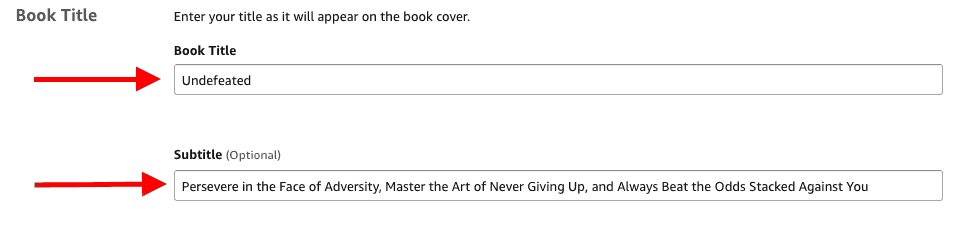
Add a series and edition number
Series: This section only applies to authors that have already published a series of books. If you have a series of books, go ahead and fill in the series name and volume number now. If not, leave this blank.
Edition Number: You can provide an edition number if this title is a new edition of an existing book.
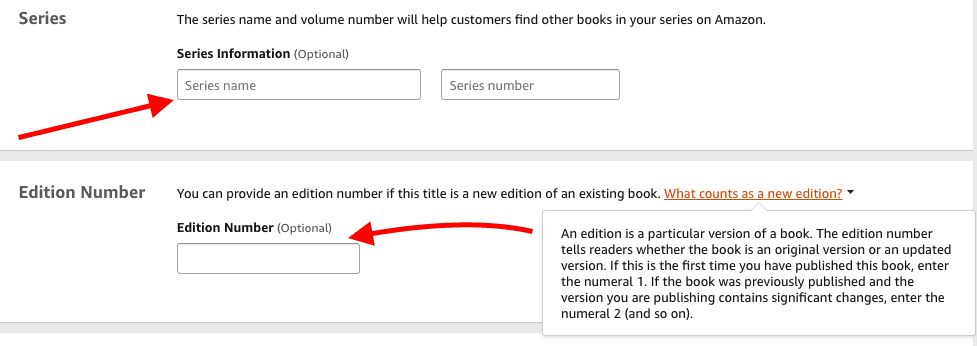
Add your author name
This step in the blueprint of how to publish an eBook is pretty self-explanatory but it’s important to do nonetheless!
Fill in your author name. If you use a pen name use it now. The name you enter here is what will appear on your book’s page.
As for contributors, you can add the names of people who helped to create the book. This is an optional field. It could be your book editor, foreword contributor, illustrator, cover designer, or narrator.
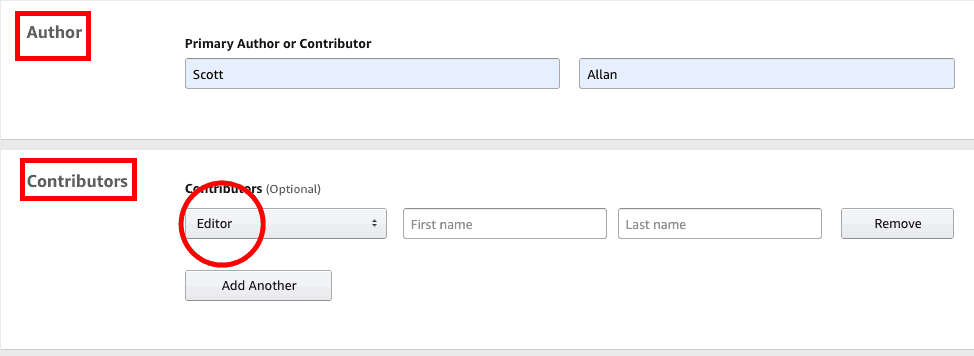
Write an eBook description
Your title and subtitle will grab your reader’s attention and drive curiosity. But it’s the book description that will seal the deal.
When self-publishing an eBook, you need to learn how to write a book description that is compelling.
Here’s why your book description is important:
- It is a sales page crafted to capture the interest of your reader.
- Amazon’s A9 algorithm scans the book description for relevant keywords indexed by Amazon.
- It is a critical barrier for browsers to decide whether to buy your book or not.
In short, a great book description means you’re likely to sell more books.
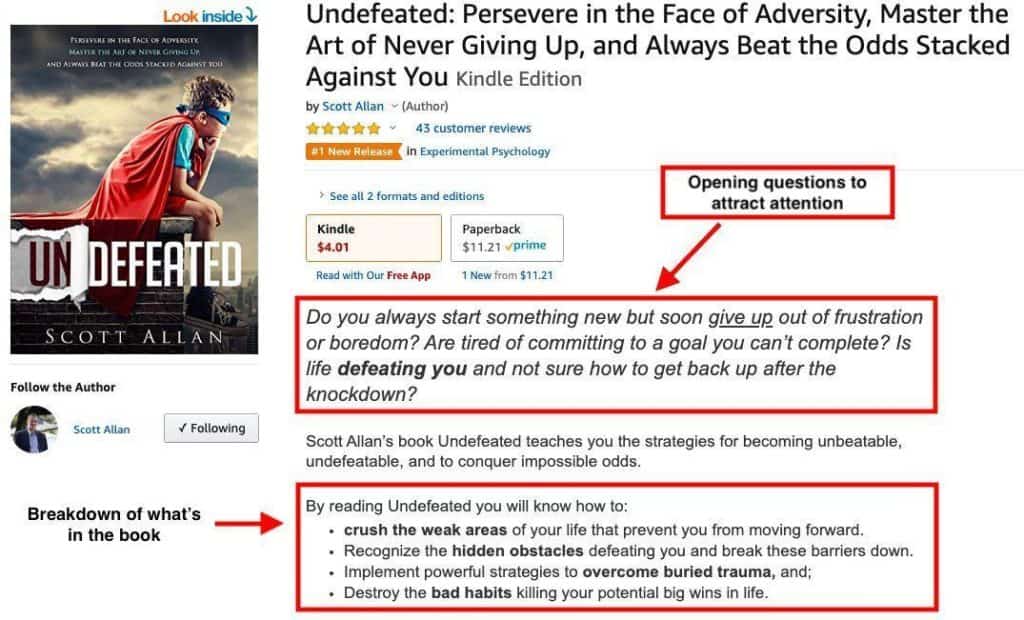
Verify your eBook publishing rights
As the author of the book, you hold the necessary publishing rights. There are only two choices here, so take the first one, as seen below:

Your book is legally copyrighted as soon as it is written.
If you want to learn how to publish an eBook the right way, take the necessary steps to protect your intellectual property as a self-published author.
5. Choose eBook keywords & categories
Keywords and categories are essential for your eBook’s success on Amazon’s platform, so don’t skip this step when learning how to publish an eBook.
Keywords are the specific words that customers are plugging into the Amazon search bar to locate material relevant to their interests. You are allowed to select seven keywords that describe your eBook – so choose well!
For example, if you are looking for a book on writing children’s books, you could type in the keyword, “How to Write a Children’s Book” and you’ll get these results:
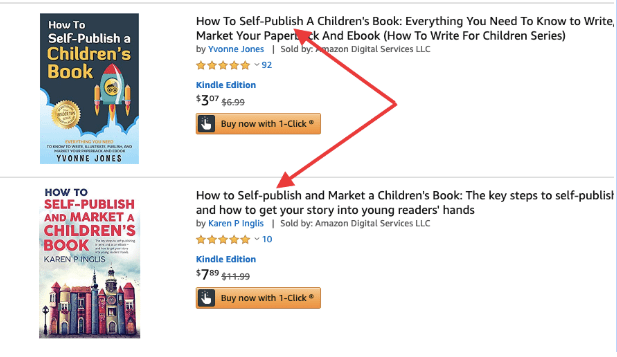
Use these tools to find keywords for your eBook:
Similar to keywords, potential readers can find your books with categories. However, these are the specific sections your book will live in.
There are over 20,000+ categories on Amazon, and finding the right one for your book is an important step as you learn how to publish an eBook on Amazon. But with so many to choose from, how do you choose?
Firstly, as of 2023, you are only allowed to select three categories for your eBook.
Secondly, we have some secrets to help you quickly narrow down your options and make a choice…
- Many categories are duplicates of others. But this can help you! Amazon won’t let you accidentally choose duplicates (smart that one), and, if your eBook does well, it will automatically appear in the duplicate categories.
- There are “ghost” categories. Author beware: in these categories, it’s impossible to rank or become a best seller. We want to avoid those…
- Amazon can disregard your eBook categories and auto-select them for you, anyway. Sometimes, the Amazon algorithm will use context clues from your keywords to find the best-fit category for you.
If you haven’t watched the video above, you should absolutely take five minutes to do so. It could be the difference between not seeing the eBook sales you want – or becoming a best seller in your category.
To rank as a bestseller on Amazon, you have to hit the #1 spot in at least one category.
When it comes to selecting your eBook’s categories, you want ones that:
- Are relevant to your niche
- Have good traffic
- Are low to medium in competition
We mentioned the Publisher Rocket software for looking up relevant keywords. For categories, it’s a best-in-class tool that takes the guesswork out of eBook category selection.
To get approved for more Amazon book categories, you simply contact Amazon directly through the Contact Us tab. Send Amazon an email with a list of your additional categories and the team will insert your book into requested categories within hours.
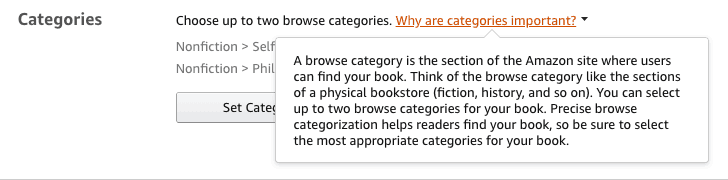
6. Select your eBook publishing date
The next step in self-publishing an eBook on Amazon is to select your book release option. This is simple and straightforward, with only two options:
- Release it now: This means you are not doing pre-order, but, by the time you are finished filling in all the eBook details, you will launch immediately. If this is not the case, click on the “save draft” option at the bottom of the page. You can publish your eBook anytime after all these steps are completed.
- Make your book available for pre-order: Here, you can learn about Amazon’s pre-order book release process. I would recommend this if you plan to drive traffic to your book and create plenty of buzz before it is released. It is a good way to get your book ranking before it is even live in the store (yes, that’s possible!).
Select the option that’s right for you and keep going – you’re almost there.
7. Upload your eBook files
The technical publishing process is almost complete! While entering all of the details for your eBook is tedious, it’s still easier than you might think, and it’s a necessary step in learning how to publish an eBook.
Here are the steps to upload your files:
- Check either “Yes” or “No” for whether or not you want your book to be protected under Digital Rights Management.
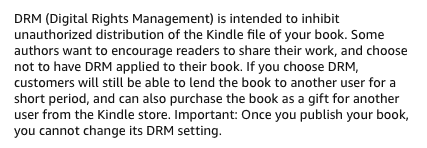
- To upload your manuscript, it first must be saved in a supported kindle format. If you had your book professionally formatted, your formatter should provide you with the correct book format for Kindle eBook, which is generally a KPF file or pre-formatted Word template.
The supported eBook formats accepted are listed below:
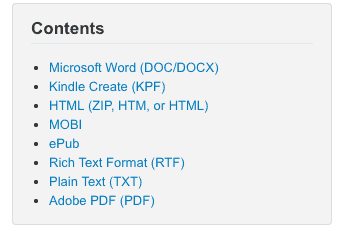
- Click on the button “Upload eBook manuscript” from the second page of your shelf.
- Select your saved eBook file from your computer
- Click “Upload your cover file.”
- Select your cover file from your desktop to upload it.
Note: You can upload the manuscript as many times as you want and the new version will override the existing file.
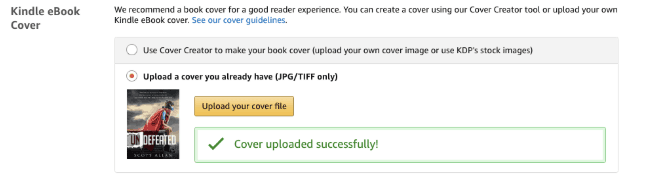
Now that your manuscript and book cover are uploaded, you can now check the book files with the eBook previewer:
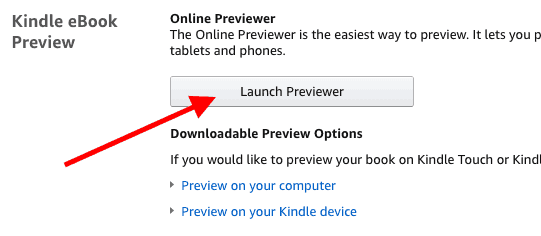
Next, you’ll be prompted on ISBNs. If you don’t buy an ISBN of your own, Amazon will provide one for you free of charge (for paperbacks only).
Click to learn how to get an ISBN. If you are planning to publish multiple books, I would recommend you buy a block of 10 or 100 ISBNs.
Next, you can opt to enroll in Amazon’s exclusivity program KDP Select.
Lastly, you’ll verify your eBook publishing territories and be on your way!

8. Publish your eBook to Amazon
You’re in the home stretch! You’re almost done with learning how to publish an eBook.
While we’ve covered a ton of information, it’s all valuable content for you to know so that you can make an informed decision.
There are a few more steps to finish, then you will officially be a published author!
Price your eBook and royalty options
A common question often asked is: “How much should my book be after the launch is over?”
This is always up to the author. But to help you decide, there are two royalty options for your book: 35% and 70%. If your book is below $2.99, you must choose 35%. Between $2.99 and $9.99, you are paid 70% of the sale of your eBook. So, ideally you want your book priced within this range.
The royalty payments vary depending on the country, but you can learn more at the KDP Select pricing page.
Generally, the 70% royalty option is the better choice, because it pays the most.
As a suggestion, if you are just starting out you may want to price your book between $2.99 and $4.99. As your platform grows, consider raising the price to $5.99, $6.99, and eventually $7.99.
Check out the Digital Pricing Page for a breakdown of royalty options.
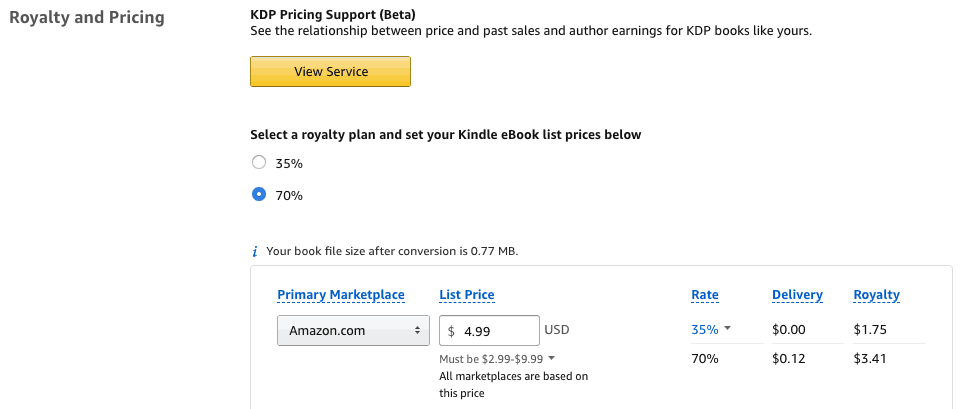
Digital Delivery Cost: It’s worth noting that Amazon charges a delivery fee that varies on book size. As stated, refer to the Pricing Page for a breakdown of these delivery fees.
Publishing your eBook to Amazon
In this step, we’ll cover the final parts of this blueprint on how to publish an eBook on Amazon.
Here are some terms for you to know:
- The Matchbook program: This allows customers to purchase your digital eBook at a discounted offer of $1.99, $0.99, or free when they buy your print book.
- Kindle Book Lending: Allows people who have purchased your eBook to lend a copy to someone else to read, only after a short waiting period. This program also pays royalties to you when the book is lent out, and read, similar to the Kindle Unlimited program.
- Terms and Conditions: You can find the most current version of Amazon’s Terms and Conditions here.
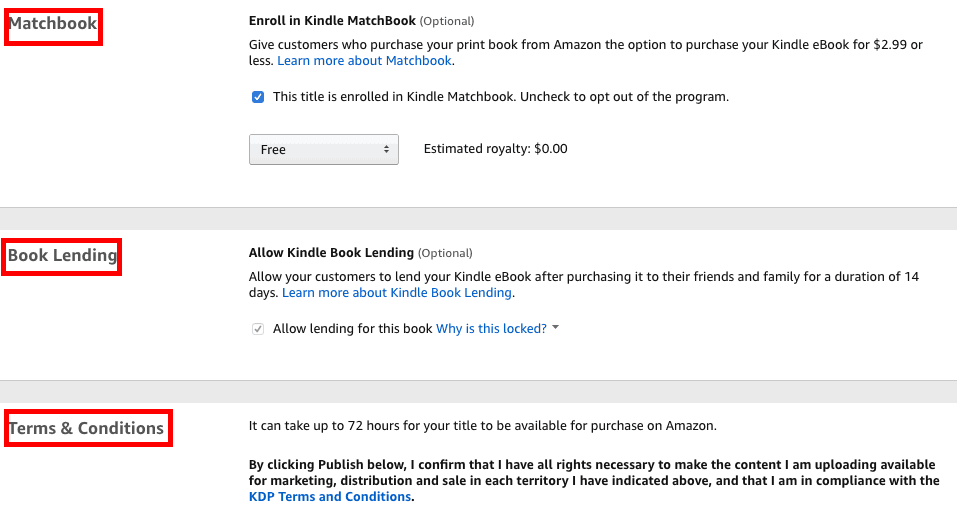
Now, publish your eBook. Hit publish and your Kindle eBook will be live within 24 hours.
9. Sell your eBook
You’ve learned how to publish an eBook…what’s next? It’s time to get your eBook onto the devices of as many readers as possible, so you need to launch that book!
Curious about the other platforms?
Once you have successfully published your book on Amazon, you might wonder if you should publish it on other platforms as well.
These are the other platforms you might want to consider:
- Barnes and Nobles Publishing
- iBooks
- Google Play
Do you know what you need to have a successful launch?
You need to create a promotional strategy for your eBook, which includes various marketing strategies, such as advertisements on promo sites like BookBub.
Make sure you have a book marketing plan and launch this book like a pro.
This means you could sign up for one of the best self-publishing courses or start working with top-rated self-publishing companies to navigate through the process with support.
Now is your time. You’ve successfully learned how to publish an eBook, so now it’s time to work on that book launch.