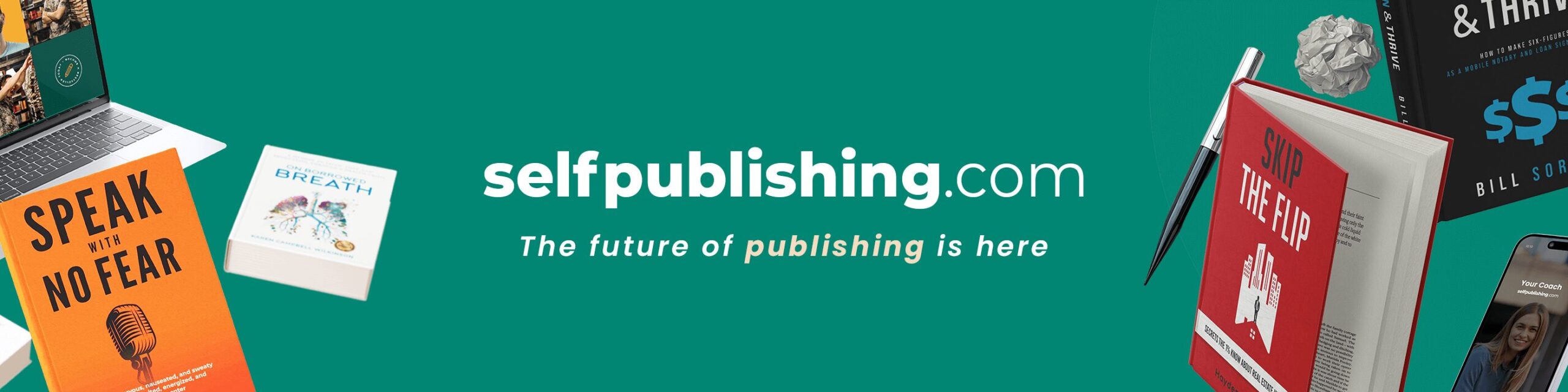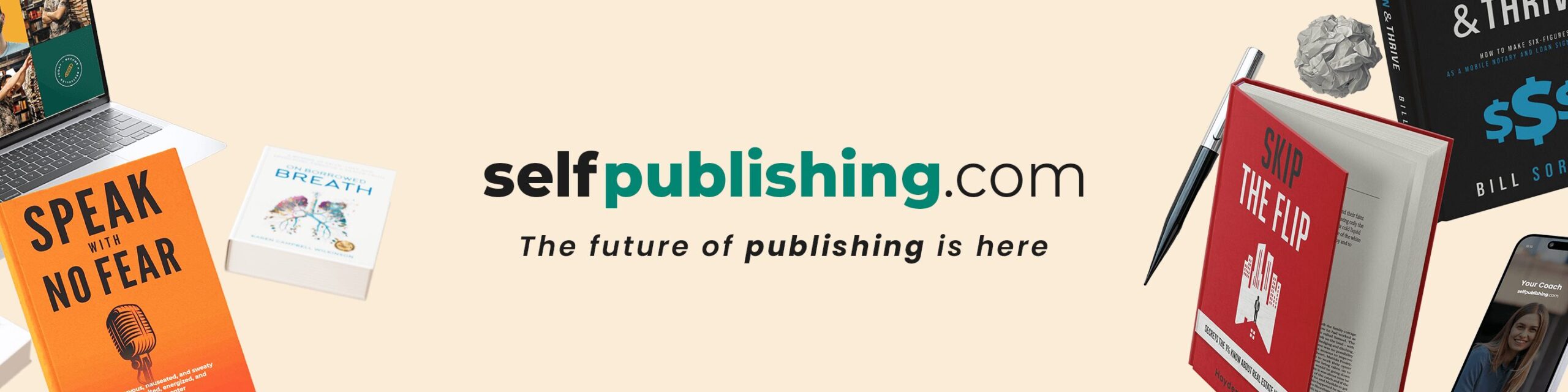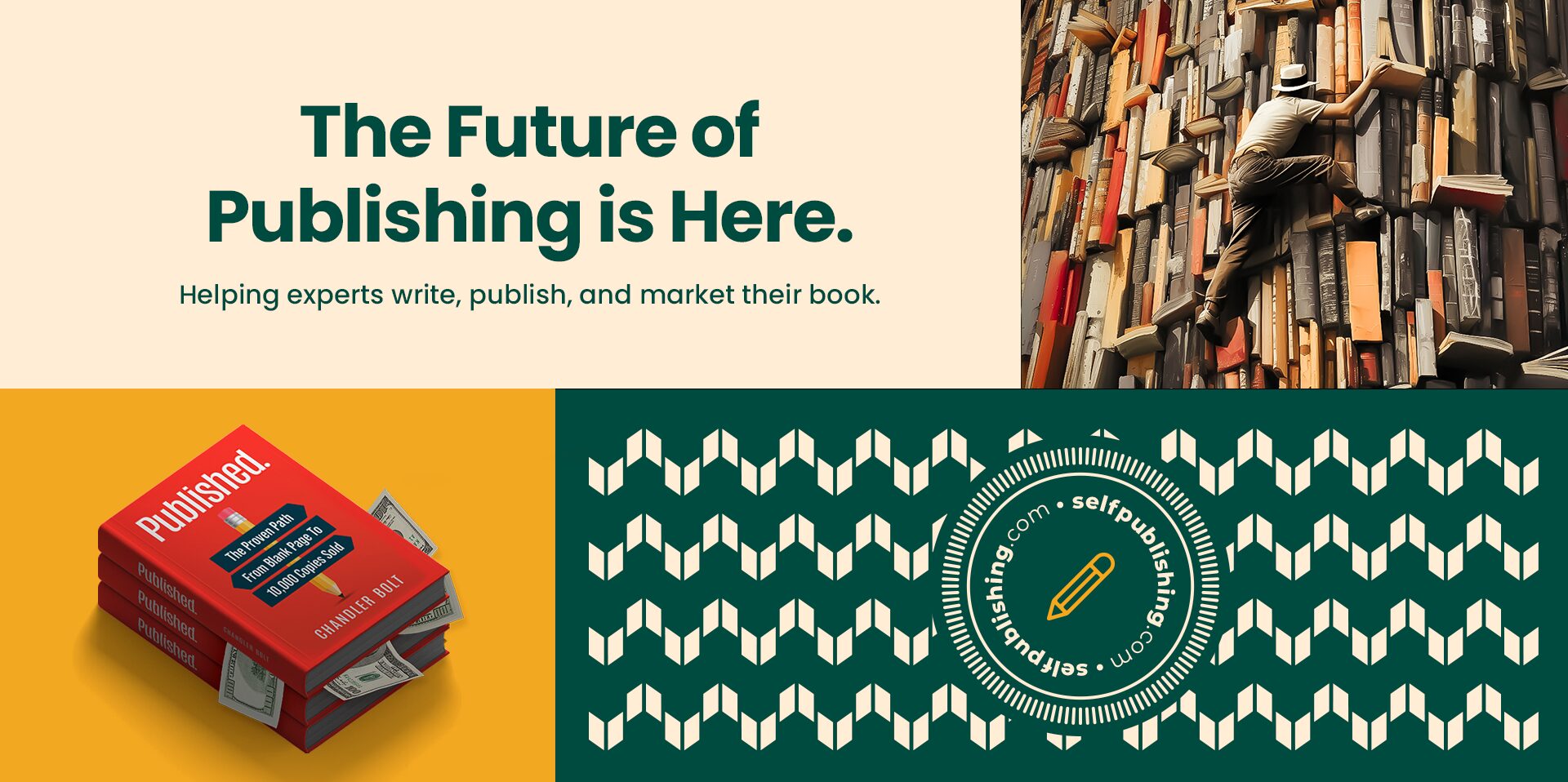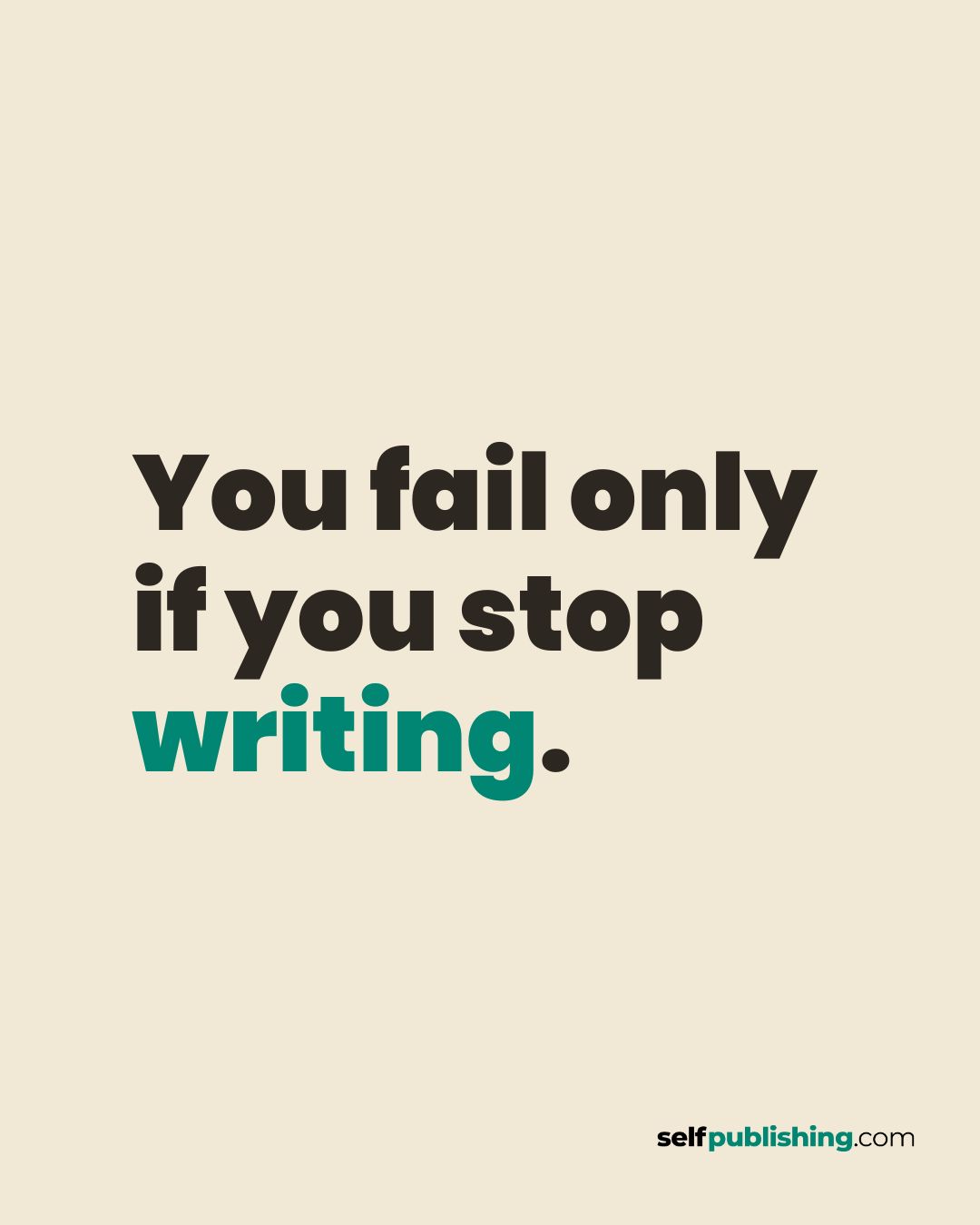Our New Expression
It all starts here. Use this guide as a high-level overview of how the selfpublishing.com brand comes to life.
Brand Book
To ensure our brand is strong, it’s necessary to maintain consistency in the visual identity, which requires some guidelines. With this material, we guarantee that everyone is aligned with the same principles when building the brand’s visual part. It guides us in all the actions we perform.

Logo
The stacked version is our primary logo and is the most commonly used version. Always use the color version on white background and white version on color background. selfpublishing.com should always be written in lowercase. The font for “selfpublishing” is Montserrat Extra Bold, and for “.com” is Montserrat Regular.
The isolation area ensures the logo remains visible and recognizable, free from interference by other graphic elements. It is a clear buffer around the logo, to be kept free from text, images, or graphics. We apply the “x/3” rule, where the width and height of the isolation area equals one-third of the logo’s height, denoted as “x.”
Ensure the logo is always clear, visible, and consistent across backgrounds by emphasizing contrast. Preferably, use the logo on white backgrounds with “publishing” in Tealure (#008672) and the remainder in black. For minimalistic or black and white needs, a fully black logo is an alternative on light backgrounds, ensuring a minimum 4.00 contrast ratio. On dark backgrounds, display the logo in Blankpage (#F7F6F0). Choose background colors from the brand’s primary palette, favoring Evergreen.
- Don’t use the logo in any other color, even if it’s from our institutional palette.
- Don’t apply Evergreen to every type.
- Don’t rotate the logo. Don’t use the logo with gradients.
- Don’t separate the elements or alter its original design.
- Don’t apply effects to the logo. Don’t insert images into the logo.
- Don’t place the logo on complex backgrounds.
Colors
Our color palette merges innovation with tradition, where deep teals represent the guidance we offer in publishing. Parchment honors the timeless craft of writing. Blankpage evokes the concept of a new beginning. Evergreen, our standout color, reflects the steadfast support we provide within the publishing realm. Embodying the resilience of the evergreen tree, it signifies growth, renewal, and endurance. We strategically deploy evergreen in key elements to elevate user experience and influence brand perception. Tealure is chosen for the colored version of our logo and for icons on a white background, introducing a vibrant yet refined aspect to our visual identity.
Tealure | #008672 | RGB 0, 134, 114 | CMYK 100, 0, 15, 47
Evergreen | #004A3F | RGB 0, 74, 63 | CMYK 100, 0, 15, 71
Midnight | #003028 | RGB 0, 48, 40 | CMYK 100, 0, 17, 81
Sage | #E3F5F0 | RGB 227, 245, 240 | CMYK 7, 0, 2, 4
Blankpage | #F7F6F0 | RGB 247, 246, 240 | CMYK 0, 0, 3, 3
Parchment | #F2D9BB | RGB 242, 217, 187 | CMYK 0, 10, 23, 5
Ignite Orange (CTA) | #FF3E0E | RGB 253, 125, 75 | CMYK 0, 51, 70, 1
Typography
Our typography is, first and foremost, easy to read. It also reinforces our brand as being authoritative while also remaining accessible to our authors.
Poppins serves as the primary title font in the visual identity.. This sans-serif font is characterized by its readability and modern touch. It’s perfectly suited for headings, subheadings, paragraph text, captions, and other prominent web text elements.
ABCDEFGHIJKLMNOPQRSTUVWXYZ.
abcdefghijklmnopqrstuvwxyz.
1234567890.
!@#$%^&*()<>?
02. Playfair Display
Playfair Display adds an elegant touch, acting as the tertiary title font. With its high contrast and distinctive style, this serif font is perfect for special headings and quotes. It brings a sense of elegance and formality, ideal for moments where sophistication are key.
ABCDEFGHIJKLMNOPQRSTUVWXYZ.
abcdefghijklmnopqrstuvwxyz.
1234567890.
!@#$%^&*()<>?
Image Bank
Social Assets
This is the official logo to be used as the profile picture for selfpublishing.com’s company accounts across social media and digital platforms.
Join the selfpublishing.com family on LinkedIn! Download your banner, upload it to your profile, and show you’re part of our community! 🚀
To add this as your Zoom background, download the image, open Zoom settings, go to ‘Background & Effects,’ and upload the file.
Zoom Waiting Room
Welcome your guests with style! Download our custom Zoom waiting room background and set the stage for a professional first impression.
Keep your signature on-brand and looking great across all email platforms. We use HTML to ensure proper formatting, prevent blocking, and include our Book a Call CTA. No coding skills needed—just follow the quick steps below! 🚀
Copy the HTML Signature
1. Hover over your preferred signature preview down below and click the “Copy HTML Code”.
2. The HTML code is now copied to your clipboard.
Open Gmail Settings
1. Go to Gmail and log into your account.
2. Click on the gear icon (⚙️) in the top-right corner.
3. Select “See all settings” to open the full settings menu.
Paste the HTML Code in Signature Editor
1. Scroll down to the “Signature” section.
2. Click “Create New” and name your signature (e.g., “Company Signature”).
3. In the signature editor box: right-click and select “Paste” OR press Ctrl + V (Windows) / Cmd + V (Mac).
Modify the Signature
1. Update your name and position inside the pasted signature.
2. Ensure the company branding, fonts, and logo are correct.
3. Avoid manually formatting inside Gmail, as it may break the HTML styling.
Apply and Save the Signature
1. Scroll down and find the section “Signature Defaults”:
- For new emails: Select the newly added signature.
- For replies/forwards: Choose whether you want to include the signature in replies.
2. Click “Save Changes” at the bottom of the settings page.
Test Your Signature
1. Compose a new email to yourself.
2. Make sure the signature looks perfect.
3. Done! Your signature is ready to go 🎉
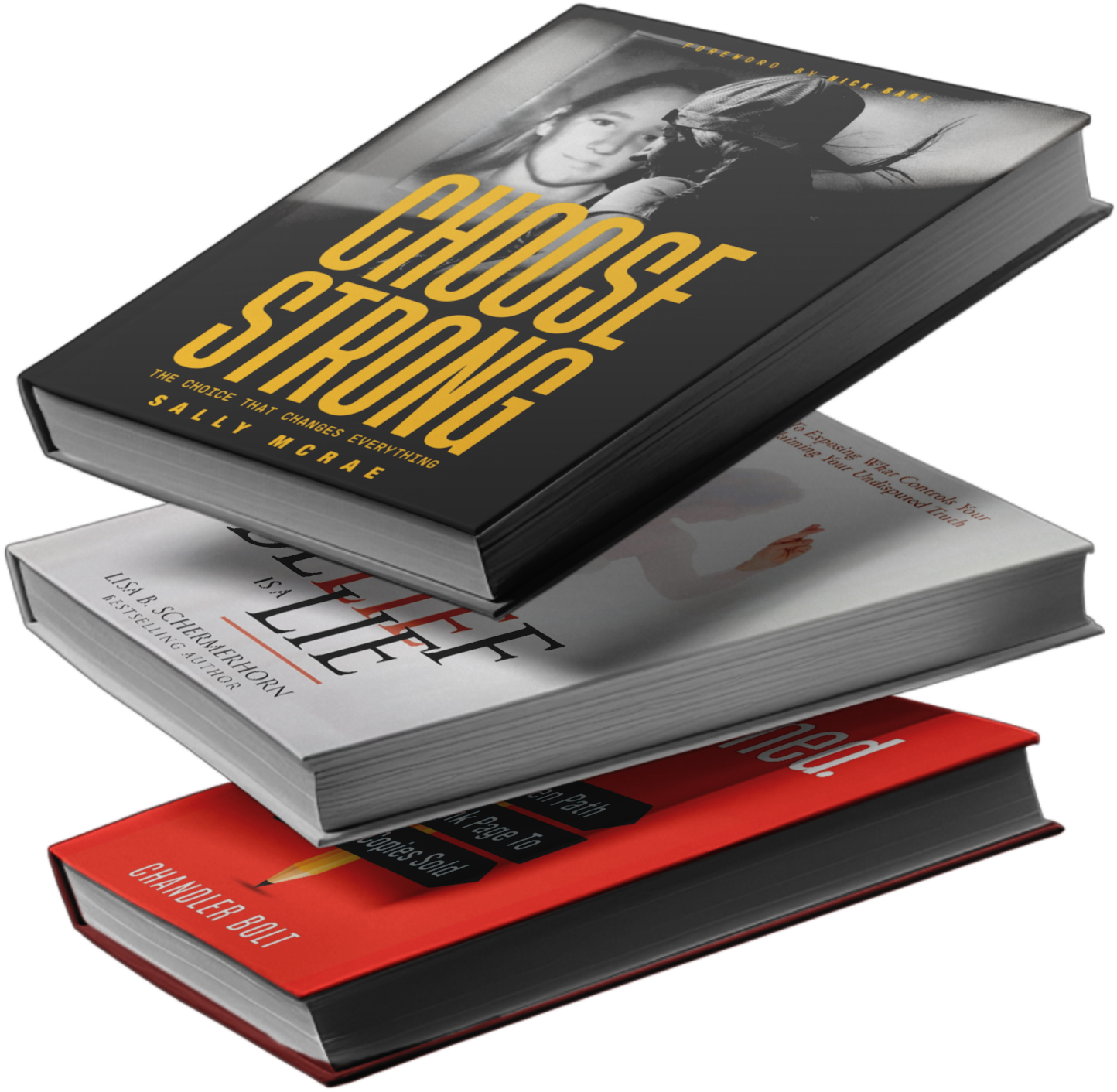
|
[Your Name] [Your Position] Book a Free Call |

|
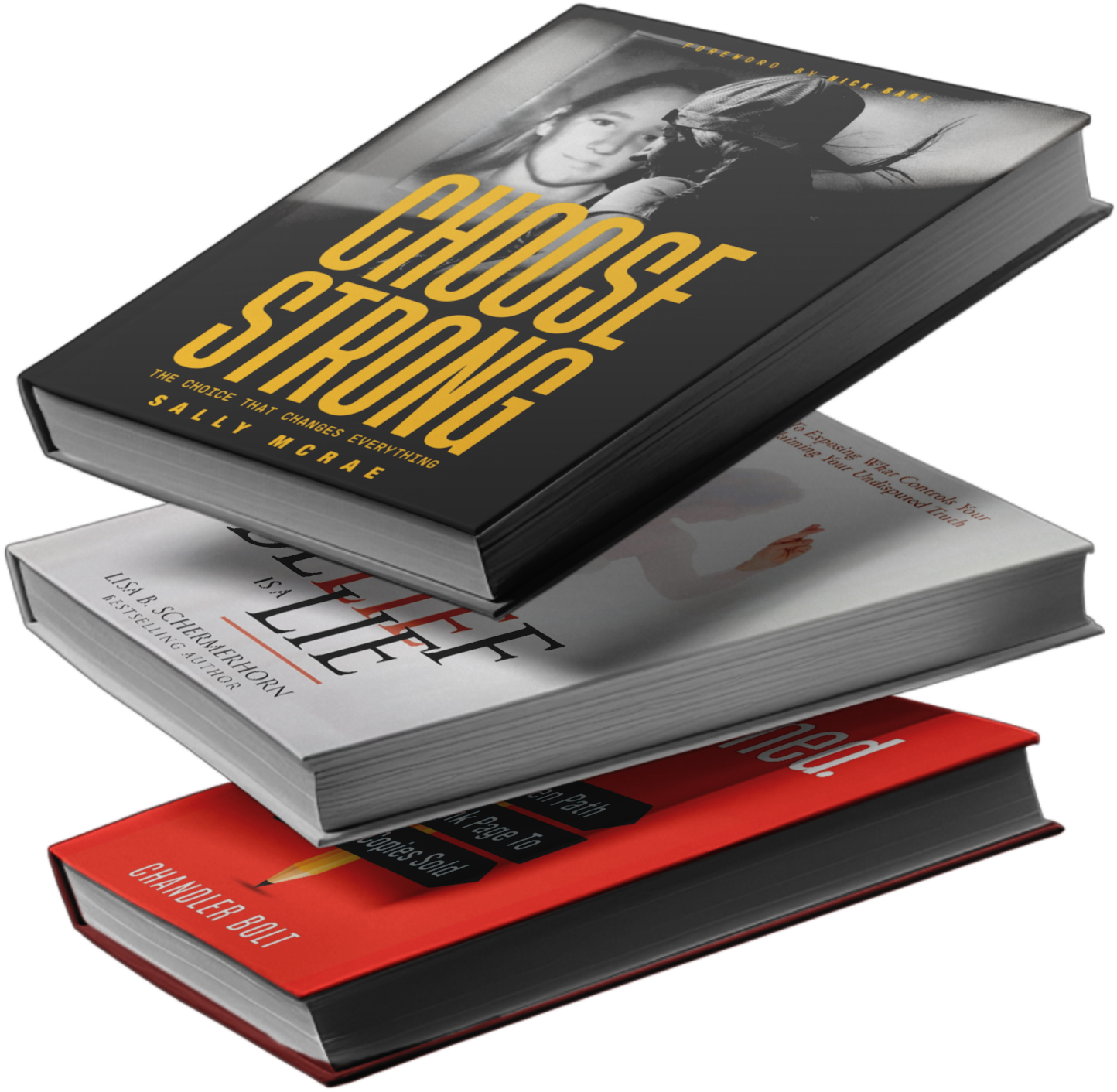
|
[Your Name] [Your Position] |

|